How to factory reset the Moto G (2014) for better performance
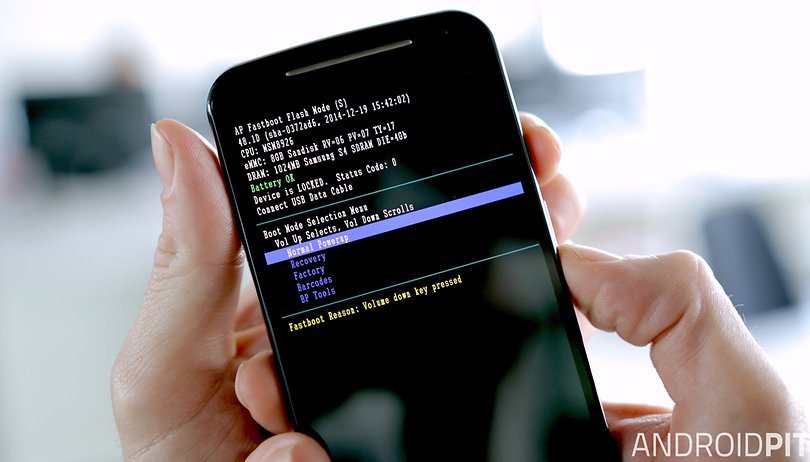

For some peculiar reason Motorola decided to change the way you access the Recovery Menu on the Moto G (second generation). In KitKat, it was the 'traditional' way, but following the update to Lollipop things changed and an extra step was thrown in there. If you find your phone acting up and think it needs a fresh start, here's how to factory reset the Moto G (2014) for better performance.
- Moto G (2014) tips
- Moto G (2014) Android update news
- Buy now: Moto G (2014) from Amazon.com | Amazon.co.uk
Note: A factory reset is not really a big deal, it simply returns your phone to factory settings (but with all firmware updates intact). You will lose all of your apps and data, so you should do a full backup of important information before you continue. You can also copy files to your computer manually with a USB cable. If you need some help, follow our guide on how to back up everything on Android.
The good thing about a reset is that any bugs or problems you might be experiencing – particularly following an Android update – should disappear too. Once you've done the reset you can restore your apps and data and go about your business.
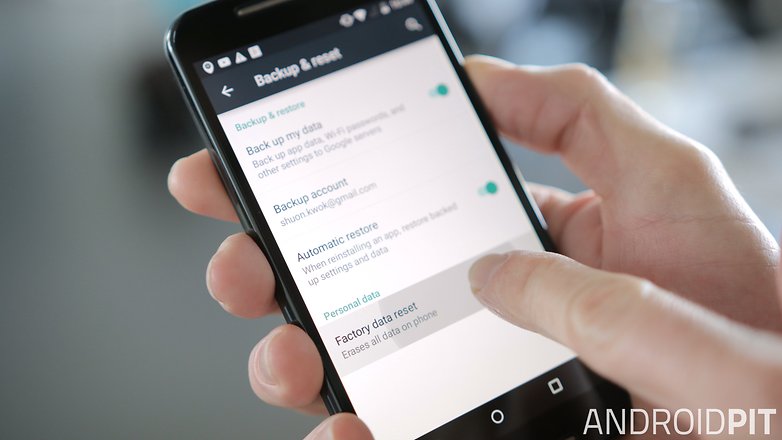
How to factory reset the Moto G (2014): settings menu
Your Moto G (2014) has a reset option in the Settings menu under Backup and Reset. Take a look at your Google backup options up top (you can set your apps to automatically re-install) and then tap Factory Data Reset, have a read of the implications and then confirm. Your phone will reboot with factory default settings.
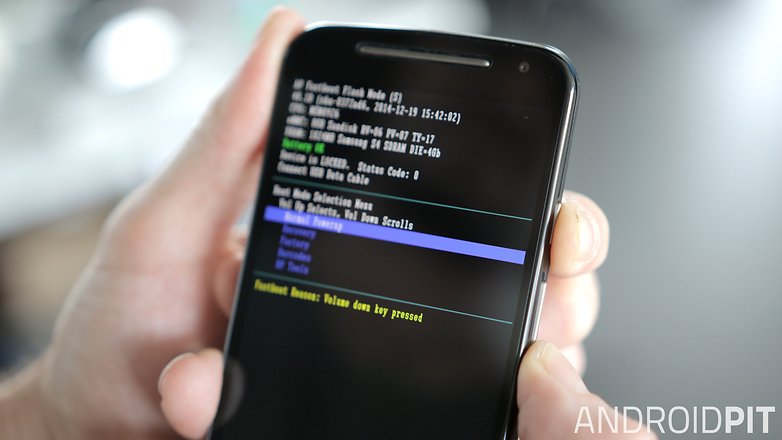
How to factory reset the Moto G (2014): hardware buttons
If you can't get your Moto G (2014) past the boot screen (or for some other reason can't access the Settings menu), you can do a factory reset, along with several other useful things, with just the hardware buttons.
1. Turn off your Moto G (2014).
2. Press and hold the Volume Down and Power buttons for about three seconds and release.
3. You'll see the fastboot menu. Use the Volume Down button to highlight Recovery and press Volume Up to confirm.
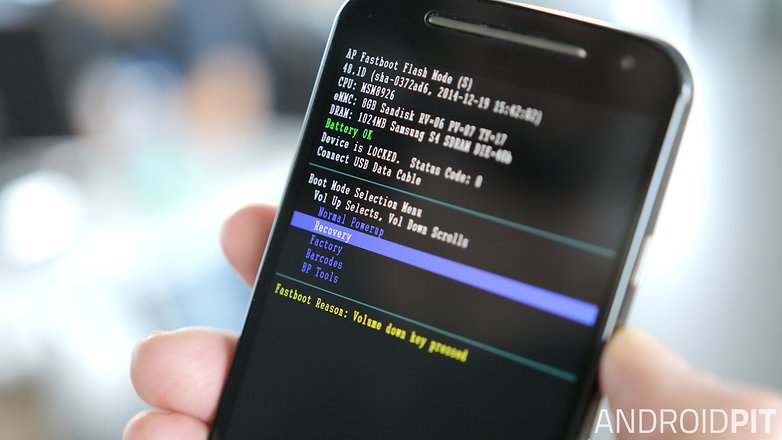
4. You'll see the Motorola logo followed by an Android robot lying on its back.
5. Press the Power button for a second followed by the Volume Up button to access the Recovery Menu.

6. Don't be alarmed if it doesn't work first try as sometimes you just need to practice a little to get the timing right.
7. On the Recovery Menu screen, use the volume buttons to scroll down to Wipe Data/Factory Reset and press the Power button to confirm.

8. Scroll down to Yes with the volume buttons and press Power to confirm.
9. Your Moto G (2014) will factory reset.
10. Once you see the completed message at the bottom you can reboot your phone and restore your apps and data. It's not a bad idea to also clear the cache partition before rebooting though, just in case.
How often do you do a reset of your phone? Did you know about the extra step since Lollipop?




















Great it took some time to get the robot (with the mark ) and i had to try 100 times before getting in the bootloader (as you told).
Now Re-Instal All Applications Hope This Will Solve my (old and Slow Phone ;-)
It worked for me!! After spending one full day trying out different approaches, this worked. Thanks for the nice explanations
I have tried but "yes- delete all user data" option not shown in my phone while reset my phone. its showing only :' No.' "Userdata only" . and "Userdata + personalized content" ?? help me please!!
Worked for me, thanks!
How much time does it take to reboot. My phone (G2) is trying to boot for past 30 min
You say "How often do you do a reset of your phone? Did you know about the extra step since Lollipop?". Does that mean there is an extra step after Moto G 2nd gen has been upgraded to Marshmallow? I have Marshmallow and cannot get a reset to work. Cannot get recovery menu - robot remains dead
and when there is not the "yes" option, only:' No.' "Userdata only" . and "Userdata + personalized content" ?? help me please!!
Hi sir,
I am also same problem facing while reset my phone( Not showing "Yes" option), if you solved your issues, could you please let me know how i reset my phone? i
anybody answer for u
Great thread, worked fine. Androidpit is the best, keep it up!!!!!
Thanks. It worked with my Moto G 3rd gen. Just fine
This worked for me. Thanks!
Thank you. Easy to understand instructions.
PERFECT. BEST ANSWER