How to downgrade your Nexus to an earlier Android version
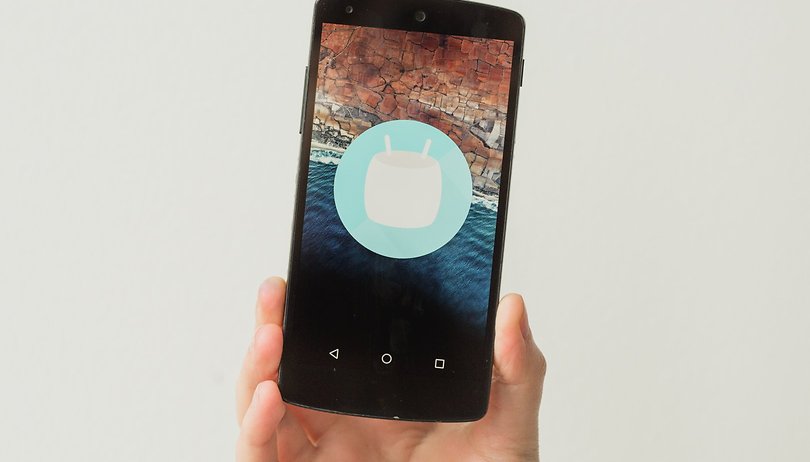

Android 6.0 Marshmallow has landed, but if you're not thrilled about the update, you don't have to put up with it. Let us explain how to downgrade your Nexus device to a previous Android version. This walk-through applies to whatever version of Android your Nexus is running.

First up, you need the factory image for the Android version you want. In this case we're going to use Android 4.4.4 KitKat for the Nexus 5 – but you can substitute any Nexus device and any Android version. If you want to downgrade a Nexus 6 running Android 6.0 Marshmallow to Android 5.1.1 Lollipop, for example, it's the same procedure.
As you can probably guess, this process will wipe the contents of your phone clean, so make sure you back up your apps and data before proceeding.
For this tutorial we'll download the Android 4.4.4 factory image for the Nexus 5 from Google's Developer Blog. Save this to your computer.
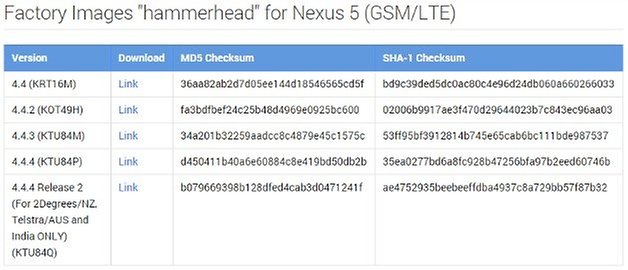
How to downgrade a Nexus
1. Once you've got the factory image on your PC, download ADB Tools (if you don't already have it) to your PC as well.
2. Move the factory image file into the ADB Tools folder and unpack it.
3. Make sure USB Debugging is enabled on your Nexus. If it isn't, go to Settings > Developer Options and check the box next to USB Debugging. If you don't see the Developer Options section, go to About Phone and repeatedly tap Build Number until you see the notification pop up. Then back up to Settings and you'll see Developer Options at the bottom. Now, check USB Debugging.
4. If you need instructions on how to unlock Nexus 5 bootloader, hit the link.
5. Put your hand over your heart and say: ''I swear I've done a backup already.'' If you're lying, go do a backup!
6. Turn your Nexus off.
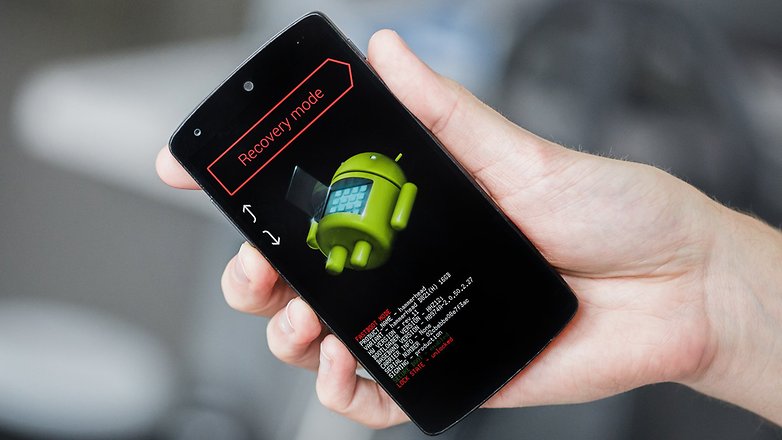
7. Press and hold Power and the Volume Down button to enter Fastboot mode. If you have a custom recovery installed, you will be able to use the volume buttons to select Recovery Mode and press the Power button to confirm.
8. If you have stock recovery, wait until you see the Android chilling out on its back, then press the Power button and quickly press the Volume Up button to enter Recovery. From Recovery Mode you can navigate with the volume buttons and confirm with the Power button.
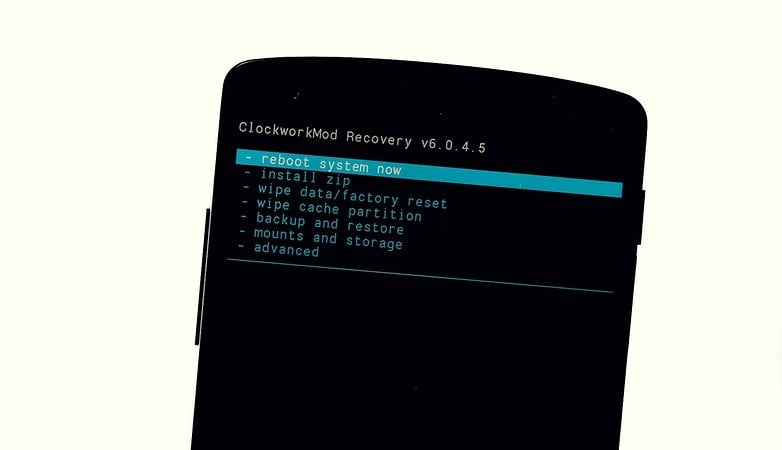
9. Scroll down to wipe cache partition and hit Power to confirm.
10. Scroll to wipe date/factory reset and hit Power to confirm.
11. Now, connect your Nexus 5 to your PC with a USB cable.
12. Open up the ADB Tools folder and find the flash-all.bat file and double click it. Once it has done its thing, your Nexus will reboot with KitKat on it. Proceed through setup and restore your apps and data to enjoy the KitKat fun once again.
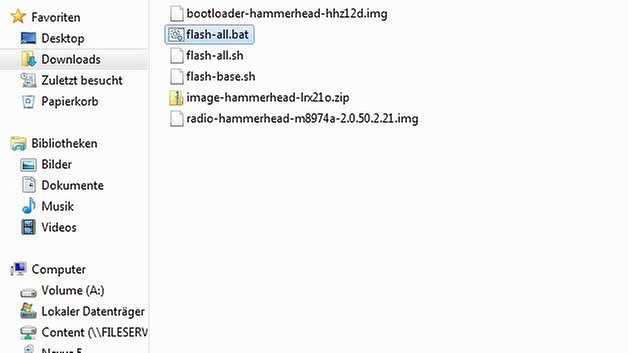
Note: Once you're back on KitKat, you're going to get over-the-air update notifications. You can simply ignore these.
Have you ever downgraded your Nexus? How did it go? Let us know why in the comments.


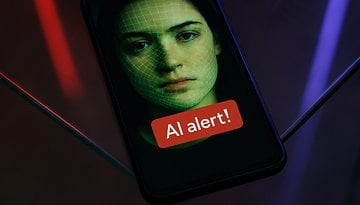











Just downgraded my Nexus 7 2012 LTE, it had 16GB storage, now it has only 8 GB. WHYYYYYYY?...
Hi, Anyone in the UK West Midlands who might be prepared to do this for me on my Nexus?
Hi... anybody there,who can help me out. I tried this tutorial on my Nexus 5,followed all 12 steps but got stuck at fastboot mode and when i select start with power button it goes black and doesn't do anything,now i am left with nothing i think.
Thank you! This worked great. Looking forward to my old, old Nexus working like new again :)
I have a Nexus 5 and attempting to downgrade from 6.0.1 to 4.4 I get an error message " update package missing boot image" Anybody have an idea what to do to get past this so I can complete the downgrade
if i downgrade from android 6.1.1 to android 5.1.1 , do my ROM turn back to its original?
Guys, if the steps in this article doesn't work, try these instructions, thats how i solved the error, I gone through the process manually: ht p://androidforums.com/threads/guide-how-to-flash-a-nexus-factory-image-manually.706533/
ht tp: // www .technobuzz.net/ fastest-easiest-method-setup-adb-fastboot-windows/
*edit* best to post the link too eh?
@Andy Astrop - Try this ADB Fastboot program next time, worked for me first try.
CB
Hey i'm trying to flash from Android 6.0 marshmallow to 5.1.1 Lollipop but i'm stuck. I've unlocked bootloader and I think i've downloaded everything i need to, however, the step shown above where I'm supposed to click in adb tool (flashallbat) that file is not there. instead i have adbwinapi and adbwinusbapi. Nothing with the word flash in it at all. help?
(running nexus 5)
You're talking about......on your PC, right? In a folder you've set up specifically to contain ADB tools. Inside of which, you have unZipped the ADB tools download so that all the components are now contained in that folder?In addition to flash-all.bat, you should also see flash-all.sh and flash-base.sh.
Did you download ADB into a new folder, then unzip it inside that folder? How many files resulted and what are they?......(other than...or in addition to adbwinapi and adbwinusbapi?)
How you makin out, Donovan?
alrighty, sorry for the delay, i was at work. Alright so I set up a new folder to extract adbtools download into. in the folder are two separate folders (adbtools and adbtreiber). within adbtools are applications "ADB" and "FASTBOOT" and application extensions "adbwinapi" and "adbwinusbapi".
within folder "ADB trieber" is "universal adbdriversetup" a windows installer package.
that's all there is.
OK, yeah, sorry, I just realized that the flash-all.bat file is actually contained in the OS image that you download PRIOR to getting into the step-by-step "downgrade" instructions. (Don't blame yourself for this oversight...you probably overlooked this step just because of the way Kris laid out the article, with the reference to downloading the image file appearing BEFORE the heading "How to Downgrade a Nexus".
Look again, you'll see, "For this tutorial we'll download the Android 4.4.4 factory image for the Nexus 5 from Google's Developer Blog. Save this to your computer."
In YOUR case, you'll presumably go to the Google Developer Blog and instead of downloading the 4.4.4 image, you'll select the 5.1.1 and save it.
Once you've downloaded and unpacked THAT, you should see a flash-all.bat and other files.
Let us know how you make out.
i made it to the 10th step, however, running the flash-all showed an error message (fastboot is not recognized as an internal or external command, operable program or batch file
Yeah, I had this same error at one point. Not POSITIVE what the problem was, but.......try checking Step 3 again and making sure debugging is still turned on .
(Also, just curious if anyone ELSE is on this site.....particularly a MODERATOR would be good. IS there a moderator? Kris? Feel free to jump in here with any alternative suggestions for Donovan! :-)
I tried following these instructions (developers.google.com/android/nexus/images?hl=en) and hit the same wall. I'm trying a factory reset back to 6.0.1 to see if the software was unstable upon first install. will let you know how that goes. Otherwise, i'm due for a free upgrade with my carrier haha
so factory reset did not do anything. still the same old random shut downs.
That is exactly what I got. And now I am tomed out and have to start all over again.
Me too! Did you ever get it figured out? Horrible directions...:(