How to clear the cache on the Nexus 6P


The Nexus 6P is a great device, but like any other smartphone or phablet it can start to exhibit strange behavior such as crashing, slowing down or draining the battery too quickly. If other troubleshooting methods have failed, clearing the cache might help. Here’s how to clear the cache on the Nexus 6P.

The Nexus 6P cache: what it is and why you’d want to clear it
Imagine you’re a squirrel and winter is coming. Do you leave your nuts lying around, spaced out so you’ll have to walk miles through the snow to get your dinner? Of course not: you find a hole, put all your nuts in it and congratulate yourself on a job well done. That hole is a cache.
Android has a cache too, but in this scenario it’s a bit of storage space. Imagine the billions of bits of data your phone is throwing around all of the time: if the most commonly used data were as close by as possible, it’d have a significant effect on performance. By putting commonly used system and app data in one convenient place the system cache does exactly that.
It works really well, except for when it doesn’t. If something goes wrong with the cache then it can have a negative effect on your device: corrupt data could cause app or system crashes, or impact performance, or affect battery drain. By completely emptying the cache and letting Android repopulate it with clean data afterwards, a cache clean can solve many mysterious system problems.

How to clear the cache on the Nexus 6P
Cache cleaning isn’t particularly tricky or remotely dangerous, but it’s always a good idea to have an up to date backup of anything important so you might as well make one now. Once you’ve done that the procedure couldn’t be simpler.
There are two kinds of cache in Android: app cache, which stores data on a per-app basis, and the system cache, which caches key bits of Android as well as some apps. To clear individual app caches:
- Go into Settings > Storage & USB > Apps
- Tap on the app whose cache you want to clear
- Tap on Clear Cache
To clear the system cache you’ll need to power off your Nexus, then:
- Press and hold Volume Down and Power simultaneously until you see the boot screen
- Use Volume Down to navigate to Recovery Mode
- Press Power to confirm
- Wait until you see the Android robot then hold down Power. Press and release Volume Up.
- Navigate with Volume Down to the Wipe Cache Partition option.
- Press Power to select.
- Use Volume Down to highlight the Yes option.
- Press Power to select.
- Press Power to reboot your Nexus.
Once you’ve rebooted the cache will be completely empty, so it’ll take a while to repopulate. Don’t worry if things seem a little slower than usual; once the cache is back in action your Nexus should return to its usual speedy self.

What to do if clearing the Nexus 6P cache doesn’t solve your issue
If all the usual troubleshooting tricks – uninstalling apps, clearing the cache, updating Android – haven’t fixed your issues, it’s time for the nuclear option of a Factory Reset. This restores your phone to factory fresh condition, but it also wipes your data so it’s absolutely crucial to have a backup of anything that matters.
To Factory Reset your Nexus 6P, follow the same steps above but instead of the Wipe Cache Partition option, you want the Wipe Data / Factory Reset option. You’ll find a longer explanation here.
Have you encountered weird problems with your Nexus 6P? How did you solve them? Let us know in the comments.
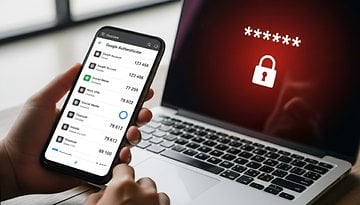










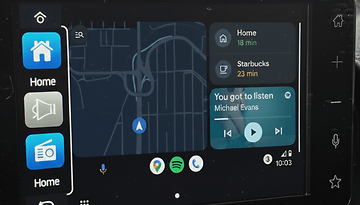


Good instructions, thanks. My phone started playing random audio clips... Full volume, commercial-like clips at odd times when the phone was not in use. The only promising fix on online forums was to clear cache partition. Googling that landed me on you site. I did it. Well see if it works.
A clear and concise step by step walk through of how to clear the system cache.
My Nexus 6P was very unresponsive and laggy after updating to Android 7.0.
After clearing the system cache it is like a new phone.
Thank you very much!
You are the expert of the android phone cache clear. Thank you very much. And the pro android file cleaner is also can be help. http://goo.gl/73YIj4
Nice article it was really helpful!
Great tips!