How to change the watch face on your Apple Watch
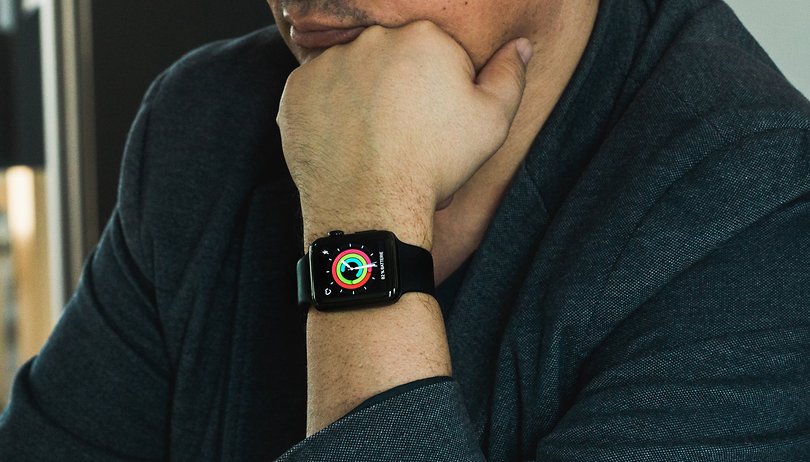

Bored of the default watch face on your Apple Watch? You can easily change it to spice up the wearable's appearance. Here's how to install new watch faces on your Apple Watch and switch between them.
You can change the watch face of your Apple Watch either on the device itself or your iPhone. Both are pretty quick and easy to do. Here's how to do it.
Jump to section:
- How to change the watch face on your Apple Watch
- How to customize the watch face on your Apple Watch
- How to download and install new watch faces
How to change the watch face on your Apple Watch
Changing between the watch faces you already have installed on your Apple Watch could not be easier. Simply swipe left or right from the edge of the display to cycle through the watch faces you have on your device. When you see one that you like, stop swiping to select it.
How to customize the watch face on your Apple Watch
Changing the watch face of your Apple Watch from one of the presets is one thing, but you don't have to stop there. You can also customize the display to your liking, effectively creating your own watch faces too. Here's how to do it;
- Press in the crown to wake up the Apple Watch
- Press the display quite firmly
- Swipe left or right to select a watch face, as you did in the step above
- Tap on Customize
- Swipe left or right to select a feature of the watch face, such as the date, and then use the crown to change it
- You can change things like the color and design of the individual marking using this method
- By swiping all the way to the left, you can edit the individual components (Apple calls these 'complications') of the watch face
- Once you are finished customizing, press the crown in again to save all of your changes
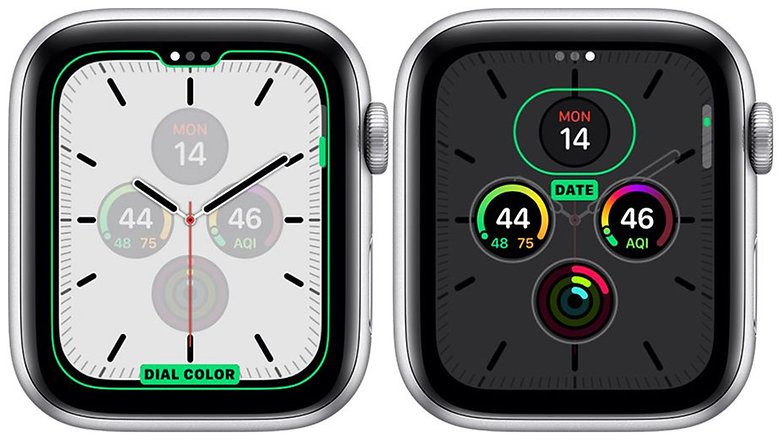
You can also add new complications to your Apple Watch watch face, but you can only do this via the iPhone app. Open the Apple Watch app and click on the My Watch tab. From there, head to Complications. You will find the Plus and Minus buttons for adding new complications to your watch face. You can also add complications from third-party apps this way.
How to download and install new watch faces
To install a new watch face on your Apple Watch, you first need to force it into customize mode by tapping the crown to wake it up and then long-pressing the display, just like you did in the steps above. Next, follow the steps below:
- Scroll right or left until you find the New button with the Plus icon
- Swipe up or down to see the available watch faces you can add
- Tap the one you want to add
- You can now select it and customize it using the methods outlined above in this article
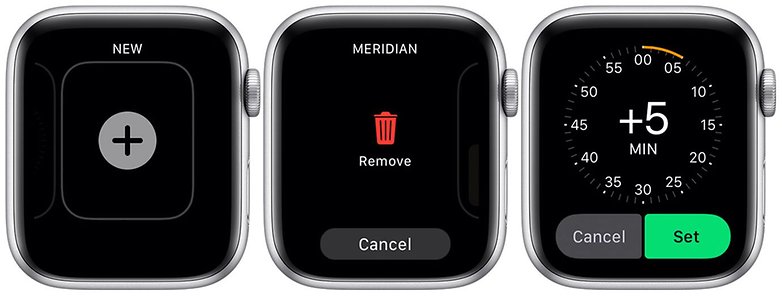
You can also download and add new watch faces for your Apple Watch via the My Watch app on your iPhone too, of course.
Have you had any problems trying to add or customize new watch faces on your Apple Watch? Let us know in the comments section below and we will try our best to answer them.


















