How to block incognito tabs with Face ID in Chrome for iOS


A hidden feature in Chrome for iOS allows you to block incognito tabs using Face ID or Touch ID, making your browsing experience a whole lot safer. In this article, we will show you just how easy it is to activate the function and to avoid being caught by surprise when lending your iPhone to someone else.
The use of authentication to protect incognito tabs on iOS was tested out in the beta version of Chrome, but it has now been released to every iPhone and iPad user. The more pertinent question is, what good is it for?
When we open a window or begin an incognito session, we need to close the tab to end the session by default. That way, your activity will not be exposed to anyone else who uses your device. In the case of the iPad, for example, we often share the device with others at home or at work, and this might end up opening some privacy gaps.
However, by using an authentication feature, such as Face ID or Touch ID, you'll be able to block access to incognito tabs or windows, as we can see in the screenshots below. And that's what this tutorial is all about.
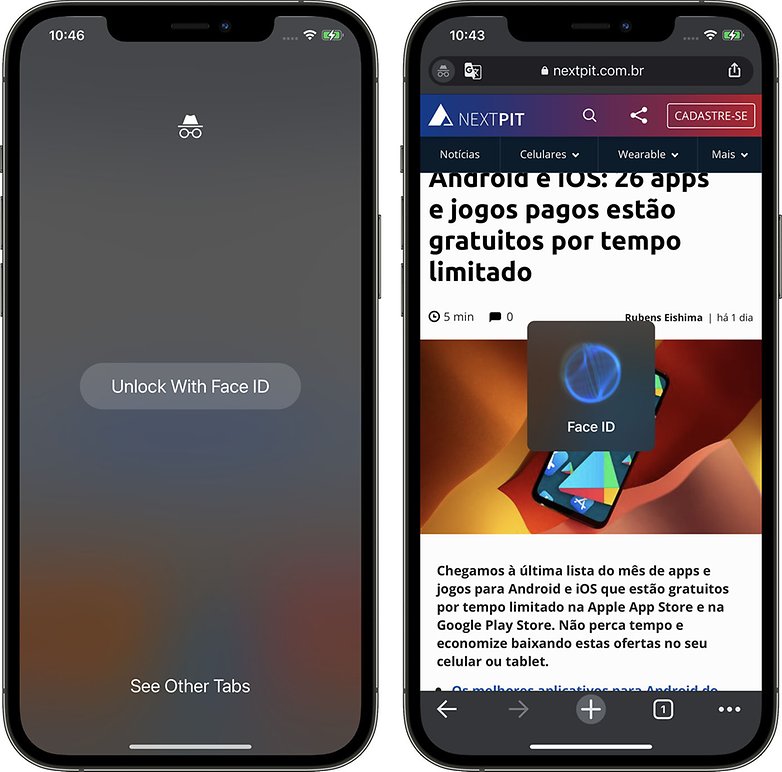
How to enable Face ID to block incognito tabs in Chrome for iOS
We tested the feature out on Chrome browser version 91.0.4472.80 for iOS and included the steps to enable Face ID authentication in order to prevent unwanted eyes to view incognito tabs when closing Chrome as seen below:
Step 1: Launch the Chrome browser, type chrome://flags in the address bar, and press enter
Step 2: Search for "Device Authentication for Incognito" and enable the "flag" by selecting the "Enabled" option
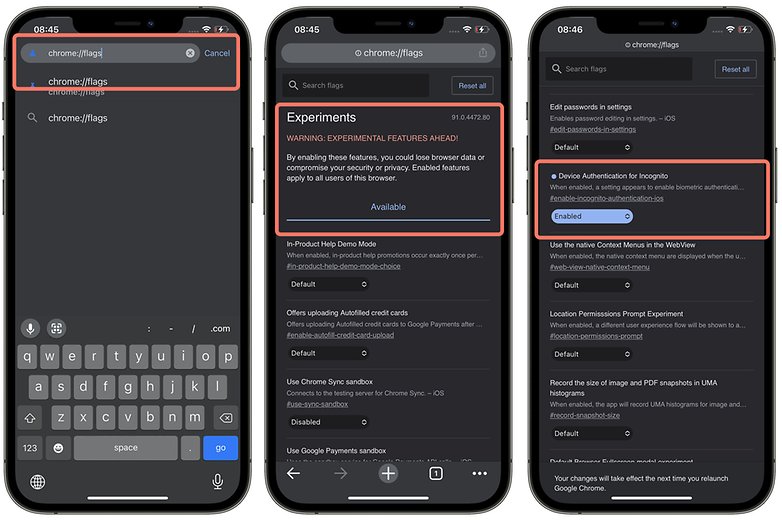
Step 3: Close the browser and launch Chrome again
Step 4: In the bottom bar, click the "..." menu to open the Chrome Settings
Step 5: Select the Privacy option and enable the new "Lock incognito tabs when you close Chrome" option via the slider button
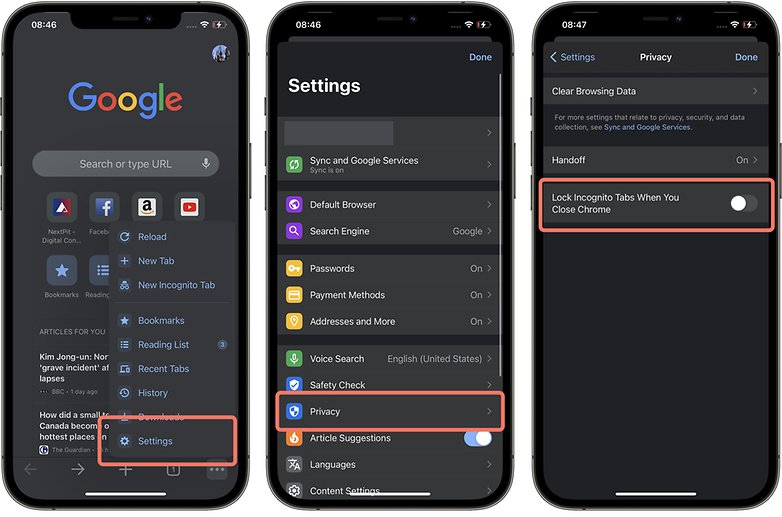
And that's it! You're done. Once you've enabled the authentication option to limit access to incognito tabs on Chrome for the iPhone or iPad, you can freely browse in incognito mode with more peace of mind.
Unfortunately, for those who use Chrome on Android, the feature is not yet available - for now.
Were you aware of the experimental features of Chrome on iOS? What do you think of this tip?



















