How to back everything up on your Galaxy smartphone


Backing up your Galaxy device regularly is a tedious, but essential process. "I've lost all my photos" or "I've lost all my contacts" are situations we're all too familiar with. Have you ever lost your precious data? Well, we'll show you how to prevent this from happening, and guide you through the process. It's kind of boring, we know. But you'll thank us for it later!
Our steps here are suitable for most Samsung Galaxy devices, so whether you're still hanging on to your trusty S4, S5, S6 or S7, or whether you have a new device such as the S8, S8 Plus or the recently released Samsung Galaxy S9 or S9 Plus and most other Galaxy devices, you can follow these steps to secure your data.
Jump to:
How to enable automatic backups from Samsung and Google
In the settings menu of your smartphone you'll find the backup and reset settings. There you can add an account to which your apps, data and passwords can be backed up. This is usually your Google account, but Samsung also offers it's own backup services, to be double-sure.
This is also where you set your restore options and activate a factory reset. It is also a good idea to sign in to your favorite apps with an account that can be used to store your data - in case you lose your phone or have to reinstall the app at some point. Many applications also offer cloud backup options and you've got plenty of cloud backup services that you can use to regularly schedule backups too.
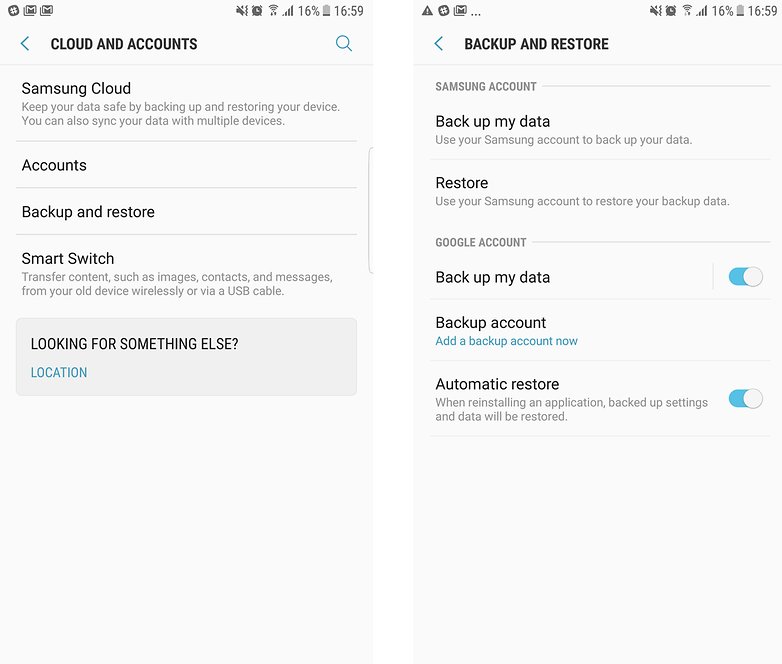
In the Cloud and accounts menu in your settings, you will also find the Samsung Cloud. Most Galaxy devices come with a free 15 GB plan or more. There you will able to back up data from various Samsung apps, such your gallery app, Samsung Notes and keyboard data. This is especially useful, if you are upgrading to a newer Galaxy phone.
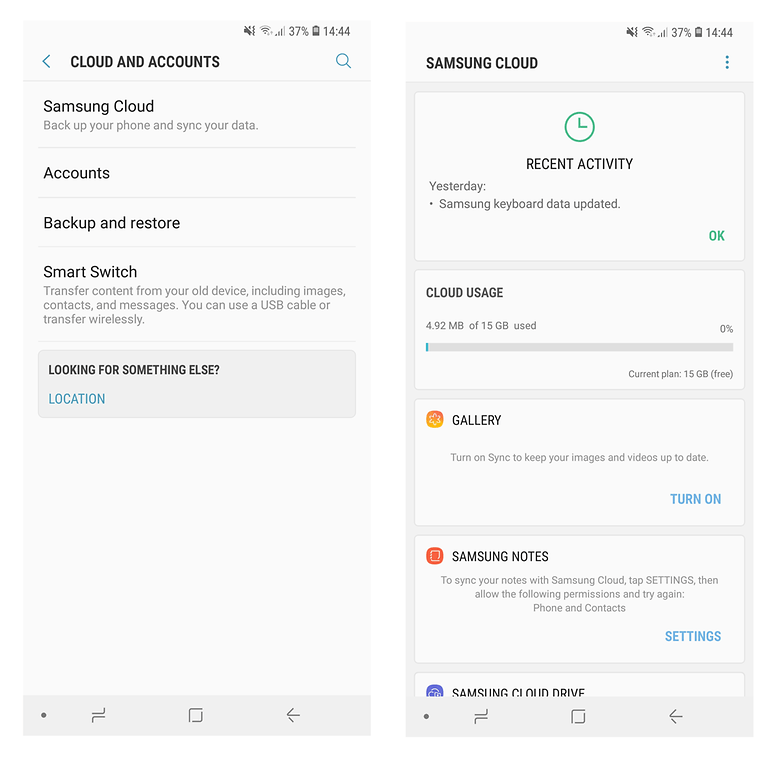
You can also use cloud storage to automatically save various files on your computer, such as Google's great Photos app. It automatically uploads your camera shots to the cloud. You can also link certain folders to a cloud service such as Drive.
Your emails are internet-hosted, so you don't need to worry about them. WhatsApp messages are also safe because they are backed up to your SD card every day anyway, so you just need to save the database file before doing a reset.
Back up your phone to your computer
There's a lot to be said for the old-fashioned way of backing things up: regularly transferring them to your computer. Connect with a USB cable, enable file transfer when the prompt comes up and copy your pictures, music and documents to your hard drive.
Back up with 3rd party software
Using Samsung's and Google's backup services may be the easiest, a manual backup to a computer may be the safest, but if you want a third option that doesn't need a cloud service or external PC then you may want to consider a 3rd party app. We've put together a list of the best backup apps for Android to highlight the pros and cons of the different options out there.
Have you ever lost all the data on your phone? We hope you've backed everything up on your Galaxy now! Leave a comment and let us know.
















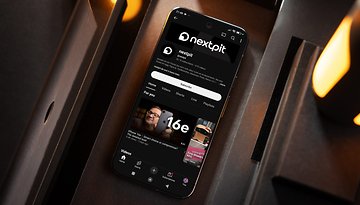



"How to backup everything on your Galaxy Smartphone"
I use Samsung Smart Switch
I used to use Kies
Thanks for sharing, yes an Android Transfer could help, we can use it to transfer almost everything from android phone to computer.
Reviewers on other sites say you can't dump your data from your PC to a new phone with the software your link goes to. The software only will dump data from phone to phone using the computer as an intermediary. So if you lose your phone, you can't recover the info you put into the PC and upload it to your new phone. So caveat emptor before buying the software
I followed the steps above, and created a back up file. I then formatted my phone, and re loaded the back up, but there are no contacts or any photos or any music. Am I doing something wrong, please help??
Cancel my last request - it would have been helpful in the steps above if you mentioned "OPEN THE URL SHOWN ON YOUR PHONE WITH YOU TURN ON PC DOWNLOAD", that you only need to open that URL from your computer. One simple step you left out. The way the article reads - it acts as if you will be prompted on the phone to backup to the computer.
not so.
but I got it to work.
Thanks,
BH
OK. Followed all the steps. Installed HELIUM to my PC. Got the HELIUM SERVER IS RUNNING message on my phone. NOW - HOW IN THE HECK do you get it to backup there? I do not see the choice to backup to that URL. Also WHEN it does backup to the computer...where does it go (what folder will be used - as I am going to then copy it to a FLASH Drive)?
Anyone get this to work?
BH
Helium is terrible. I've followed these steps, wiped my phone, tried to restore and it can't find the backup. What a complete waste of time.
After reading this article multiple times, I thought I could copy everything to my computer via USB cable, and then copy it back. But I've lost my alarms, half of my contacts, all my SMS messages, call logs...lots of really important work stuff, and who knows what else. I have a personal GMail account - these contacts all came back. But I also have Google Email/Apps for work, and all my work-related contacts have gone missing. I don't care if you call me names - just tell me if there's any way to get my stuff back, please - especially the work contacts. Thanks.
That's great. I didn't want anyone to think the messages would be available if, for example, the phone was stolen and then they would blame you! I have actually just started using an app called Cloudpipes to back up the message file to Dropbox automatically. That way, hopefully, I can always get them back.
More good advice, thanks @Norman F!
You say ' Of course, your ... WhatsApp messages are safe because they are internet-hosted anyway'.
That is not correct. Your WhatsApp messages etc are stored only on your phone, in internal memory or external card.
WhatsApp does an automatic backup of your messages every day at 4 am. So if you switch to a new phone or have an issue and have to reset your device, you simply install WhatsApp again, enter your number and it will prompt you to restore your saved messages. Just go to Settings > Chat Settings > Backup Conversations to see the last time your conversation history was saved. EDIT: they ARE saved to the SD card, my mistake.
Consider me schooled! You are totally correct. I had always believed they were backed up to the server because I regularly reset my deice, then reinstall WhatsApp and it prompts me to restore, which I do, and then my messages are back. Guess my reset doesn't cover that part of the SD card. Thanks for the clarification. I've edited the article too.
I have a small Lenovo desktop NAS with mirrored drives. I turned on the FTP server, and use the app FolderSync to copy all my photos, videos, and Helium backups each night.
Then I have my NAS backing up to CrashPlan.
My wife's SD card failed the other day and this came in really handy. She only lost the pictures she took that day. She now has a few years of pictures and I don't want to pay Dropbox, Box, or Google every month to host them the cloud.