WhatsApp: How to change your profile picture
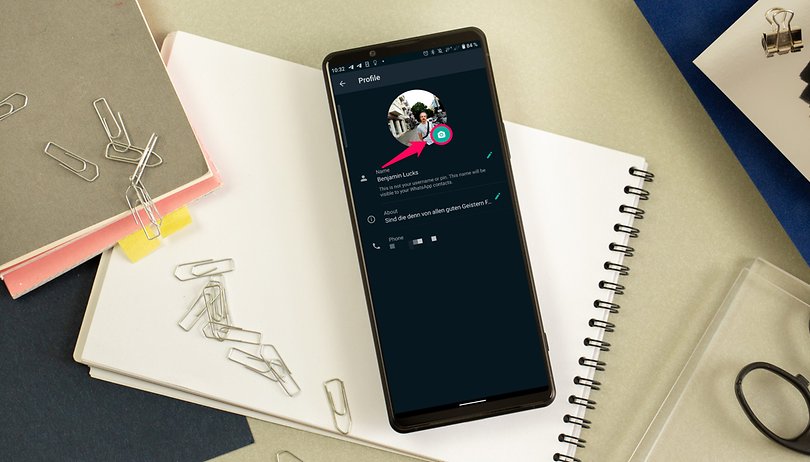

WhatsApp allows you to change your profile picture in order to provide your account a little bit more character to the curious. Although doing so isn't exactly rocket science, we've written a simple guide with some tips and tricks that will hopefully answer any questions that you might have.
Almost everyone is on WhatsApp or has at least some experience using the hugely popular instant messenger in the past. Therefore, it is convenient for your contacts to identify who you are if you were to use a unique profile picture, allowing your name to be directly identified with a corresponding picture. Perhaps this is the reason why many people ask for instructions on changing one's WhatsApp profile picture!
Of course, as a seasoned WhatsApp veteran, I know how to do this and have therefore conjured this tutorial just for you. I captured the screenshots below using an Android smartphone, but the procedure is also similar on an iPhone. Let's not waste any more time and get right down to business!
Changing your profile picture on WhatsApp: Here's how!
Do you already have a lovely portrait photo of yourself stored somewhere on your phone, or do you have to snap one? If you don't have a suitable profile photo, I recommend that you take one using your smartphone's camera app. While it is entirely possible to capture a new photo directly in WhatsApp, the quality is lower than what the actual camera app offers. Check out this article to figure out how you can capture better-looking selfies.
Once you're done, return to WhatsApp and follow the instructions as seen in the following screenshots:
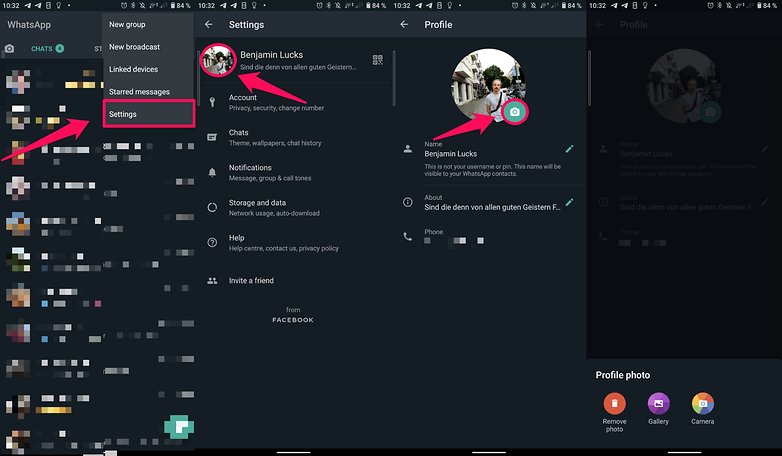
- Go to WhatsApp's Settings via the hamburger menu in the upper right corner.
- Select Settings here.
- Tap the picture that is on the left of your name.
- Tap the camera icon.
- Select a photo from your smartphone memory or capture a new profile picture.
Your new profile picture will then be updated and is visible to all of your contacts. Here is another tip: If you don't want every single one of your contacts to see your profile picture, you can configure it to be visible to only selected people. For instance, only those who are on your contact list can see the picture!
Hopefully, you will now have a field day putting up the most flattering photo of yourself on WhatsApp! If you have any further questions about WhatsApp and how to use it, why not drop us a message in the comments?













