How to use your PlayStation or Xbox gamepad with your phone


Now that both PlayStation and Xbox consoles use Bluetooth gamepad controllers, you can easily pair them with your iPhone or Android smartphone. Learn how to connect the DualShock or Xbox controller to play games with traditional controls.
With a new generation of consoles on the shelves, there are thousands of gamepads that are suddenly obsolete, especially in the case of the DualShock 4, since Sony doesn’t allow using the PS4 gamepad with PlayStation 5 games.
But since the DS4 and newer revisions of the Xbox One controller — launched after the Xbox One S/X releases — use Bluetooth connections, it is possible to synchronize them with your smartphone and play console game ports, native games with gamepad support, emulators, or even cloud streaming games.
- The best games for Android and iPhone
- The best emulators for PlayStation, Nintendo, and Sega consoles
- Looking for a gaming phone? Check the best options in the market
How to pair a PlayStation gamepad with your phone
To connect a DualShock 4 or DualSense controller with your smartphone you need to put the gamepad into pairing mode. To do so, follow these instructions:
- Simultaneously press the PS button and the Share/Create buttons until the touchpad light starts to blink.
- Follow the steps to connect the gamepad with Android or iOS.
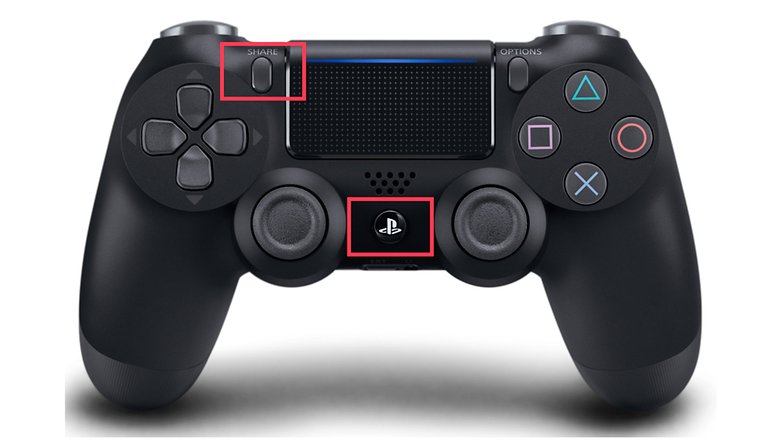
How to pair an Xbox gamepad with your phone
First, make sure you have a Bluetooth-compatible gamepad — models released after the Xbox One S/X launch, which have the same plastic around the Xbox button as the controller’s face.
Also, check on the Xbox console or the Xbox Accessories app for PC if there is an updated firmware for the controller (yes, even gamepads now receive OTA updates). After that, follow these steps:
- Turn on the gamepad by pressing the Xbox button.
- Press and hold the ((( (pair) button until the Xbox button starts blinking.
- Follow the steps to connect the gamepad with Android or iOS.

How to connect a Bluetooth gamepad on Android
- Open the Settings app.
- Select the Connected devices option.
- Or Connections > Bluetooth, depending on the phone.
- Tap on Pair new device.
- Tap on the detected controller and confirm the pairing.
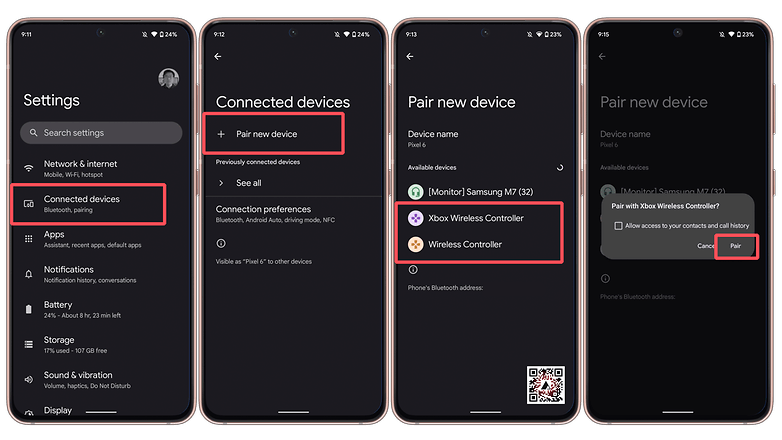
How to connect a Bluetooth gamepad on iOS
- Open the Settings app.
- Select the detected controller.
- Tap on Pair.
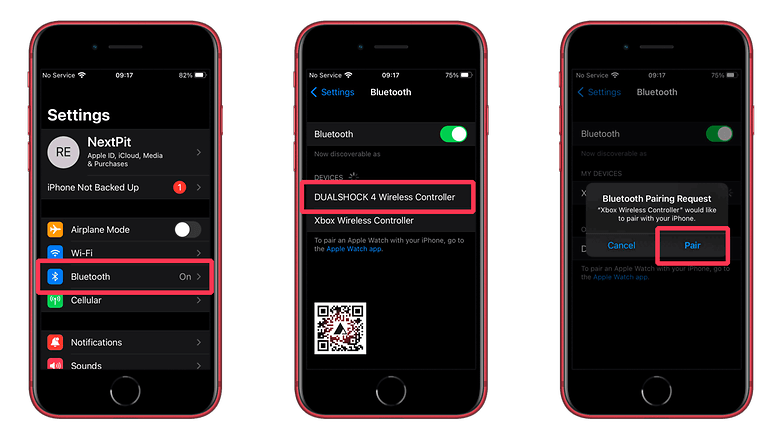
That's it for this article. Do you prefer touch controls or using a good old gamepad? What kind of games do you play on your phone? Share your suggestions on the comments below!













