How to stop apps from running in the background on Android


Android smartphones have gotten very powerful over the years and are great at multitasking. Over time, however, you might have seen smartphones degrade in performance and become sluggish. You may also notice that the battery life is also adversely affected. What if we tell you that on most phones, these issues can be fixed by simply optimizing the background apps? Read on to find out how!
Jump to
- Why stop background apps on Android?
- Method 1: Update your phone
- Method 2: Analyze battery consumption statistics
- Method 2: Control background processes from developer options
- Do task killer apps help?
Why stop background apps on Android?
For those of you who chanced upon this article without actually facing an issue with their phone, you might wonder why would someone even consider to stop background apps. Here’s an explanation.
As you keep using your Android phone, you tend to install several apps on your device. Over time, chances become high that at least some of them aren’t well optimized for your phone or may have a bug. Some of these apps may even contain malware – especially the ones you did not download from trusted sources.
Oftentimes, these apps may keep running in the background even after you thought you closed them. The result is sluggish performance and a marked reduction in battery life. Let us now check out the various steps that can be taken to solve this problem and stop background apps on Android.
Update your phone to the newest Android version
In case you have a relatively old phone with you, the simplest way to stop apps from running in the background is to make sure your phone runs the latest version of Android. Starting Android 10, Google has introduced several power management features that prevent errant apps from consuming too much power or hogging too much power.
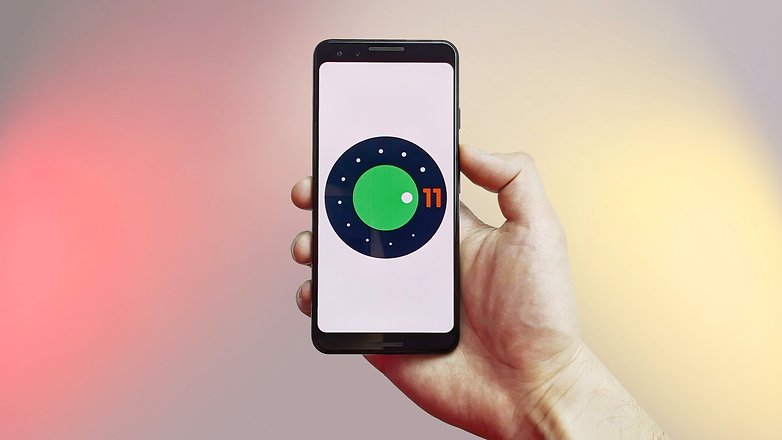
If you are on a newer version of Android (the latest stable version is Android 11) you are already doing pretty good as Google has enhanced power management features even further. On phones running Android 10 and 11, it would be a good idea to turn on a feature called Adaptive Battery. On phones running stock Android, you can enable Adaptive Battery by going into Settings -> Battery -> Adaptive preferences.
Apart from optimizing errant apps, the Adaptive battery mode also optimizes the charging speed of your phone to ensure that your battery lasts a long time.
Analyze battery consumption statistics
There is no denying that Android offers a comprehensive battery statistics tool where you can see what apps are draining the battery the most. To access the battery stats page tap on Settings -> Battery ->View battery usage.
The phone will now open a page with the list of apps that are consuming power. What is helpful about this page is that it lists these apps in an order - with the ones consuming the most power placed at the top. Chances are high you will see some of your most used apps high up in the list. However, if you note some third party apps that you know you haven't used for a long time in this list, it might be a good idea to either force stop or uninstall it.
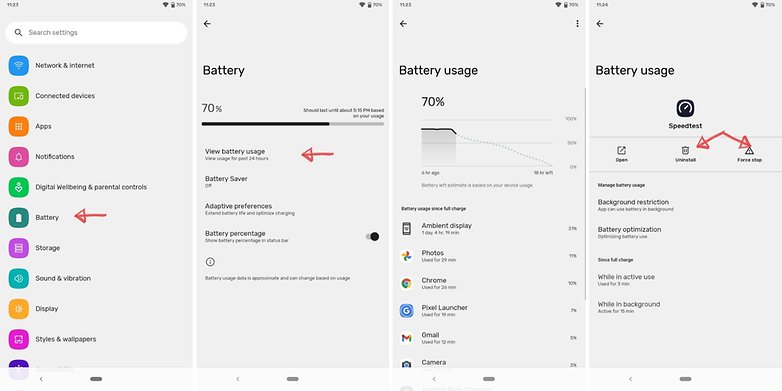
To force stop or uninstall an app, tap on the app and and you will see a page with both these options. Note that you may also see some apps here that are part of Android and Google Mobile Services. You can ideally leave them be since they are essential for the smooth and stable functioning of your phone.
Control your background processes
Incase you are not too happy with the results of disabling apps listed within the battery stats menu, it's time to try out slightly advanced steps. The best way to gain control of your processes is to have a dig around under the hood using the monitoring tools built into Android.
In some cases, before you can start, you need to enable developer options.
- In most versions of Android, this involves going to Settings > About phone and then tapping Build number about seven or so times. You'll get a notification telling you that Developer options have been unlocked once you're done.
- For many handsets, the next thing you need to look for is a setting called Processes, Process Stats, or Running services. You can find this in Settings > System > Advanced > Developer options > Running services. That option takes you to a list of running processes showing how much RAM each is using.
- Obviously, it'll be tempting to stop the most RAM-hungry apps from running in the background, but you'll want to pay some attention to what you're stopping before you go ahead. Stopping some apps might crash your phone.
- You can also tap the settings option when in the Services/Processes menu to switch between running processes and cached processes.
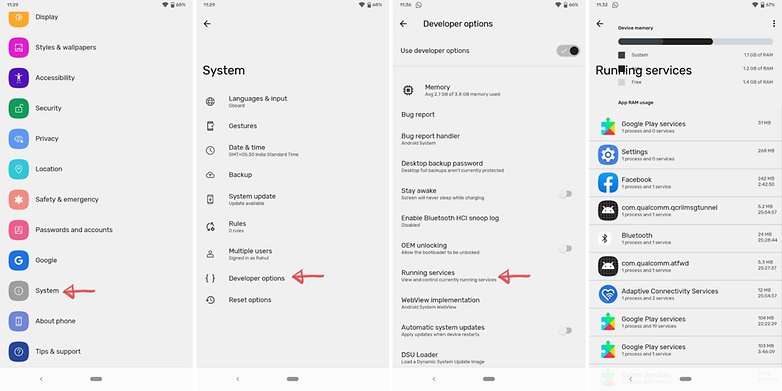
I'm in! But I don't know which apps to stop
OK. If you don't want your app/phone to crash, err on the side of caution and use some common sense. The app marked 'Google Services', or pretty much any app that starts with 'Google' shouldn't be manually stopped.
On the other hand, if you look through the list and see messengers and music players idly draining your battery in the background, then you can go ahead and stop them in relative safety. Truly crucial apps usually won't allow you to force stop them anyway.
- To stop an app manually via the processes list, head to Settings > Developer Options > Processes (or Running Services) and click the Stop button. Voila!
- To Force Stop or Uninstall an app manually via the Applications list, head to Settings > Apps > All Apps and select the app you want to modify.
- Don't delete any apps that appear when you select the Show System Apps option. You can see system apps by tapping on the three dots on the top right corner.
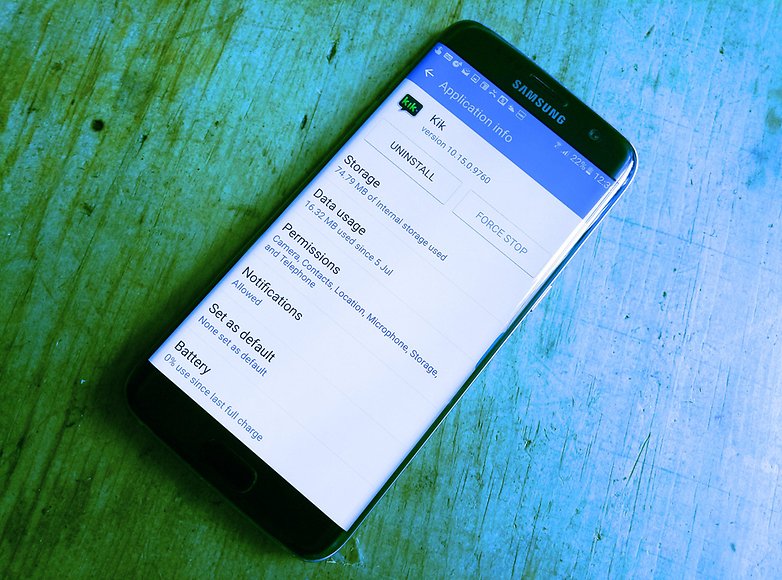
Task killers and RAM optimizers: the great debate
With Android software and hardware improving over time, some people will argue that the use of task killer apps is going to do more harm than good in terms of processing and battery life. As one of the problems you're trying to fix is apps running in the background draining your resources, adding another one that has the purpose of doing explicitly that (it needs to monitor the services in use on your phone, therefore always needs to be running) seems a bit counter-intuitive.
A task killer that repeatedly force-closes an app in the background over and over is almost certainly going to drain your battery more as it continues the 'restart and kill' process. You might be better off not installing the task killer in the first place and just letting it run.
So there you have it! We have discussed several ways in which you can can stop background apps from running on Android devices. We hope the steps mentioned here proved helpful for you. In case you know if any other cooler methods that we might have missed out, share them with us in the comments below!
This article was comprehensively updated in July 2021. Older comments have been retained.














Here's an idea, how about if developers start making apps that do not automatically run in the background. But if the insist that it is absolutely necessary for their app to run in the background for their app to function properly, then it should have an option, a check box if you will, that says, DO NOT RUN IN THE BACKGROUND. EVEN THOUGH IT WILL CAUSE THE APP TO NOT FUNCTION PROPERLY.
That would end the need for task killers and it puts the entire situation in the hands of the user.
I've been able , intermitently to close background apps like on my iPad. Meaning double press start button, all the apps are listed and I can stop the ones I do not want. However I cannot replicate this action which happened a couple of time on my Android 10.
Anybody know how to trigger it from the screen without going into settings?
-
Admin
Jun 16, 2020 Link to commentopen recent applications menu (the square button) and swipe to the right the applications you want to close
Greenify is the best option...even if u r not rooted...you'd be amazed how far u can get with ADB and a $2 donation!
Does greenify also works with the error I get installing Freedom? I've been doing this for a week now and until today the installation is not completing, I no longer know what to do.
awesome post
-
Admin
Aug 20, 2019 Link to commentGreat information
nice post
The problem remains, apps which start themselves on their own at random times. I will run an app killer, then half an hour later, come back to the phone which has remained untouched, and find 20+ apps running. Why? How do we turn this 'feature' off? Certainly there must be somewhere in the OS of the phone where the app has installed some type of 'auto restart' line of code? and why does Android allow this without the owner of the phone being able to turn it off? This is nothing new; Windows has been susceptible to this kind of rogue program nonsense now for 25+ years. All to help the software companies, instead of the person who is buying the device and the OS. Why google designed a device and an OS which skirts the wishes of the owner of the device and the OS, well perhaps they don't really give a crap about their customers.
Actually it is quite easy in Windows to go in and disabled any programs that are starting up with the operating system. Its just a simple matter of going in and disabling them. I do it all the time and I have been since Windows 95.
With that said you are absolutely correct there should be a way using the Android operating system to do that too.
Thank you for this article, I'm sure you've helped a lot of people.
Thanks helps me a lot.
When I typed ## 6961 ## I received the message "Connection issue or invalid MMI," then I realized that I did not actually have Meizu phone, but Vodafone!
I bought a refurbed Samsung Galaxy 6s, which seems to have a lower than usual battery-life, and noted hope things just seem to load and stay in memory but I did find their Settings/Device Maintenance feature great. Now I can lower it to a MAX battery life extender when I'm in the office and resume to MEDIUM power saver-mode when I leave. It also can analyze memory-usage hogs (cleans memory and tells you by how much). The Storage cleaner also lets you know how much temporary space (fb, instagram, twitter, etc) is being used that can be freed up.
Overall, the embedded maintenance program is the only thing I need except I need to do it daily after a full charge to keep it "clean." I like it so much better than on my iPad, which I haven't found how to clean the temporary storage without deleting the app entirely and restoring - especially for social networking apps and mail. Pretty sloppy on the iPad side - I often turn the entire thing off to clear up the temp files.
Aside from shorter-than-expected battery life, I'm extremely happy with the 6s (or is S6?) and it has a decent camera. The only problem is with bluetooth - not sure why sometimes it "stutters" when it is in my pocket and at other times, not an issue. Wish I could find what/when the interference happens and why.
I seem to have a lot of backgound processes or apps (i am not sure of the difference.) I have gone to the developer screen by the process list is not showing. I have a samsung N7000 running android. Where do I find the process list?
Most battery eaters are apps which contains ads.
To avoid ads if possible install paid version.
Disabling of system apps save no any charges.
Other apps / non system can be controlled by force stopping them.
This save battery power
Go to settings>storage>apps/application manager> select app>> Force stop.
This apps remains stopped until you touch on it.
Switching on location consume battery.
Switching on mobile data/ WiFi connection with or without browsing internet consume battery.
Myths,
One more accounts in a device,
Syncing in account,
Backing up Data,
Uninstall updates in apps,
Disable system apps,
Installation of battery saver App ( free/ pro)
Installation of RAM boosters,
Installation of cache cleaners,
Installation of task killers.
Especially when an app ask administrator controls it is more problematic.
It cause a total failure to Android system.
Read the article but not any wiser. Not clear on what apps I should stop & what's the point if they are going to start again any minute. I would like to know how to stop apps from starting all together unless I tell them to. I keep finding apps like YouTube, WhatsApp, BBC radio player and others running in the background without me having used them.
Samsung has its own "Smart Manager" app, where you can manage battery, storage, RAM and device security. Very usefull.
Battery Doctor or Purify are very good applications that stop the applications running,Google should make every application created to include the "Exit" function on Android to help consumers out with there batterylife instead of people worried about there batterylife on there phones,Advance Task Manager used to be good for extending batteries
Thank you Ben. I really needed this guide.