How to Record and Share Audio on Your Pixel Smartphone
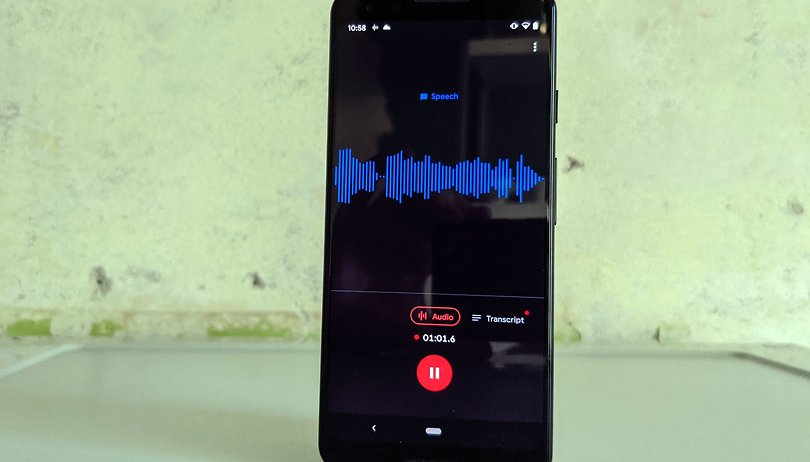

2019 saw Google announce one tool that journalists and researchers covet - the Recorder app. The Recorder app is especially useful, being a voice recorder that actually transcribes speech in real-time while providing you with the option to search for specific words in the recorded audio itself. Even better yet is the capability to function offline. This article will show how you are able to use the Recorder app to record and share audio using your Pixel smartphone.
First of all, an important point to remember: the Recorder app is exclusively available for Google Pixel devices only. At this point in time, the Recorder app can only recognize the English language. You can also use the Recorder app in conjunction with Google Assistant, where specific voice commands can start and stop a recording (for Pixel 4 smartphones or newer).
For this tutorial, I used the audio recorder on the Pixel 3 and Pixel 5, as well as the web service via a cloud backup. If you use Android's instant transcribing feature, you'll notice that the real-time transcribing process of Android's accessibility tool forms the base for this Google-powered audio recorder on the Pixel.
How to record audio on your Pixel smartphone
To create or delete an audio recording on your Pixel smartphone, follow the steps below:
- Launch the Recorder app on your smartphone;
- Tap Record (the round red button at the bottom of the screen);
- While recording, you will see "Recording in progress" displayed in the notification bar;
- Once done, tap Pause (the round red button at the bottom of the screen);
- Select Save or Delete;
- To name a recording, select Add Title. The system will recognize and suggest keywords for the file name. You can also add the location if you wish;
- That's it! The audio recording has been saved on your phone. You can also make a cloud backup by adding a Google account to the service. This allows you to conveniently search for words from your desktop.
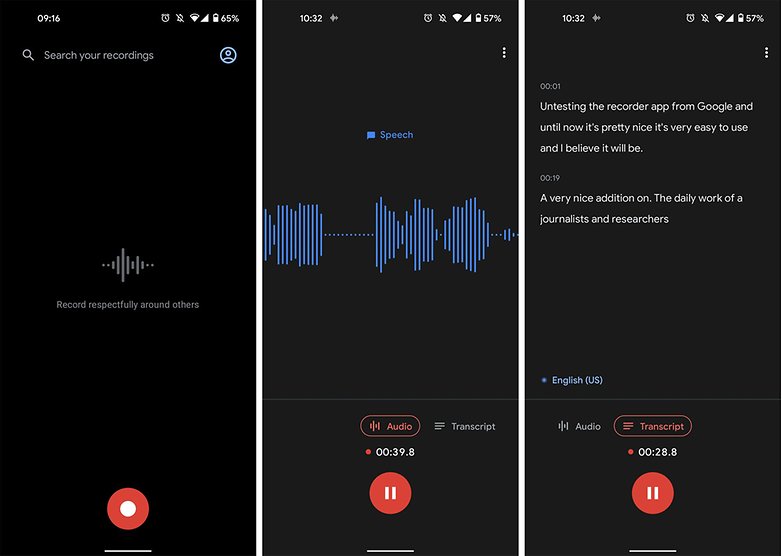
Important! The recording will continue to take place even if the smartphone screen enters sleep mode.
How to share audio files from Recorder
After recording an audio file on your Pixel smartphone, you can make edits and even search for specific passages via a keyword search. You can also edit or even copy part of the speech to share on your social networks. For example.
The tool offers three different sharing options: audio, transcript, and video clip:
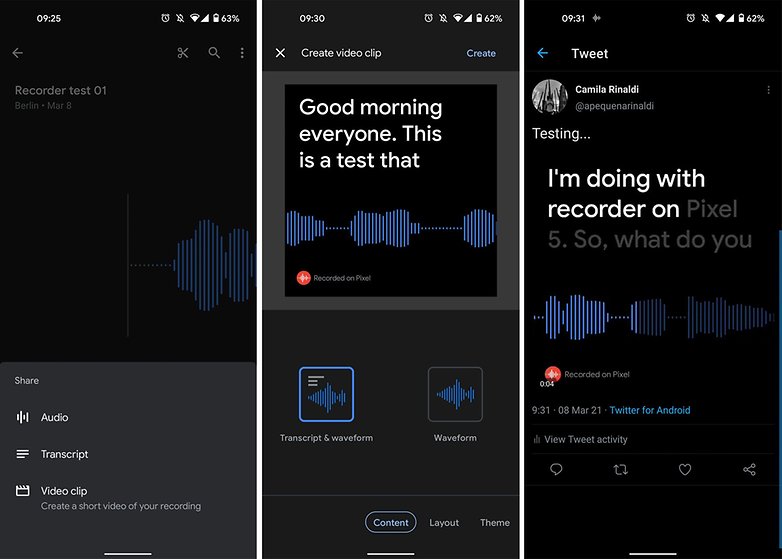
Just like a Google Drive document, using recorder.google.com, you can share links to the recordings with anyone who has been given permission to access the audio file.
Of course, having the transcribed audio limited to only English seems to be the only obstacle to it being widely adopted at the moment, but we believe that it is a matter of time before the Recorder app offers support for other languages. A lot of work in the back end needs to be done to implement different language support, as is the case with Android's Text-to-Speech output (available from the "Accessibility" menu).
Finally, we do not know when and if the Pixels' audio recording will be integrated into Google's mobile operating system. If it does, it will certainly be a great addition to the Android platform.
Do you already use the Recorder app on your Google Pixel regularly? What are your thoughts of the service?



















