
- Forum posts: 67
Jan 28, 2016, 6:21:27 AM via Website
Jan 28, 2016 6:21:27 AM via Website
- Android 2.0-2.3.x
Settings > Applications > Development > USB Debugging.
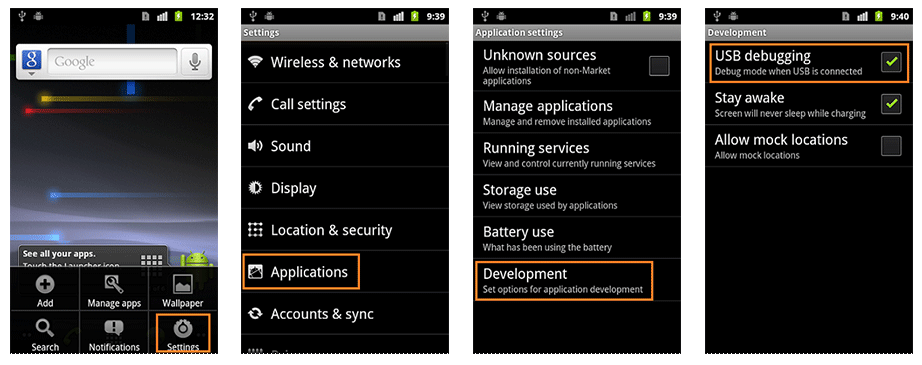
- Android 3.0- 4.1.x
Settings > Developer Options > USB Debugging.
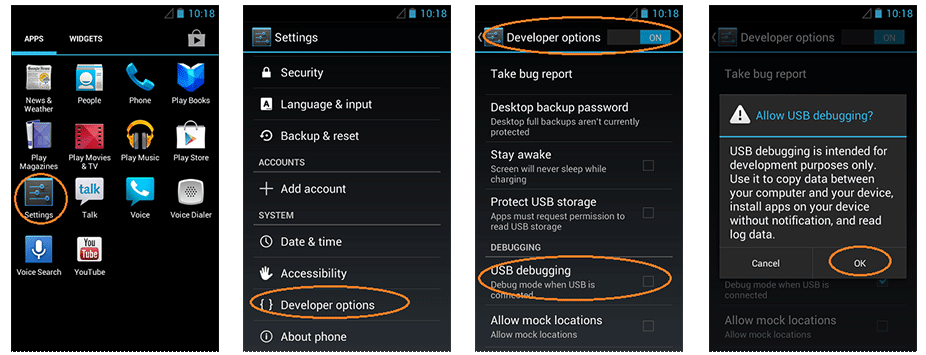
Android 4.2.x and higher.
In Android 4.2 and higher versions, the Developer Options menu and USB Debugging option have been hidden. In former 4.X versions of Android, USB Debugging option is under Developer Options menu.
First, you need to enable "Developer Options Menu".- Click Menu button to enter into App drawer.
- Go to "Settings".
- Scroll down to the bottom and tap "About phone" or "About tablet",
- Scroll down to the bottom of the "About phone" and locate the "Build Number" field.
- Tap the Build number field seven times to enable Developer Options. Tap a few times and you'll see a countdown that reads "You are now 3 steps away from being a developer."
- When you are done, you'll see the message "You are now a developer!".
- Tap the Back button and you'll see the Developer options menu under System on your Settings screen.
Now, you can enable USB Debugging mode. - Go to Settings>Developer Options>USB Debugging. Tap the USB Debugging checkbox.
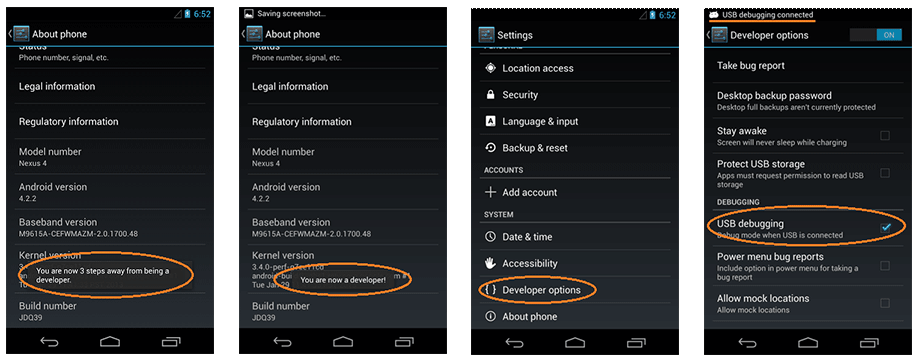
Android 5.0 Lollipop
To enable USB Debugging on Android 5.0 Lollipop is the same as Android 4.2.x.- Settings > About Phone > Build number > Tap it 7 times to become developer;
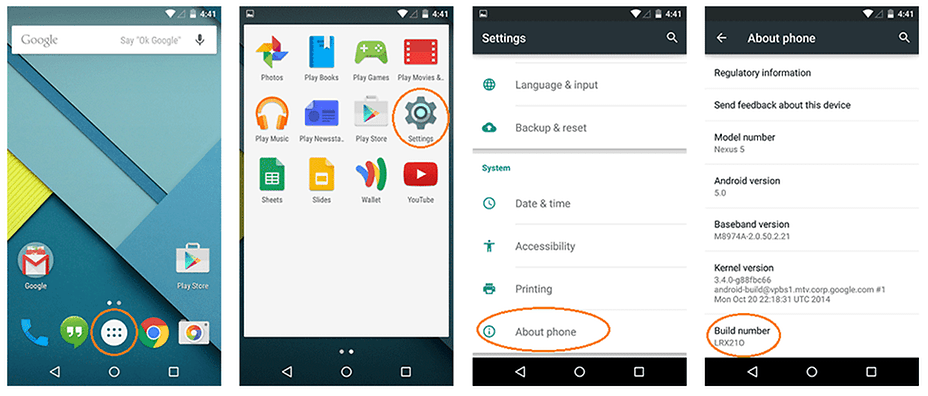
- Settings > Developer Options > USB Debugging.
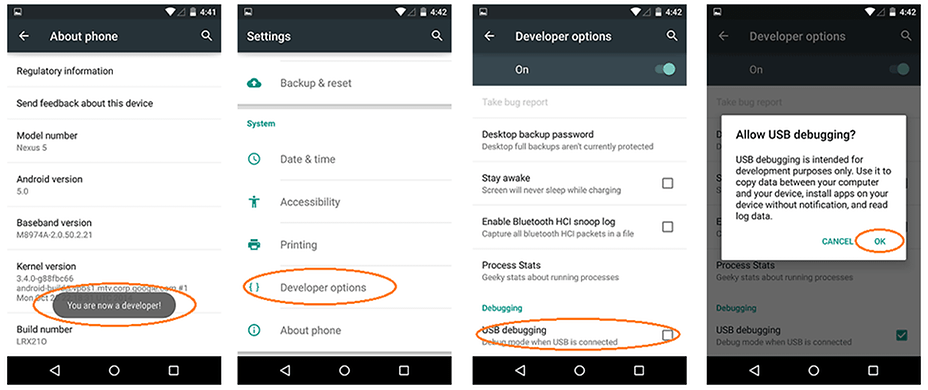
- Settings > About Phone > Build number > Tap it 7 times to become developer;
•To disable USB Debugging and other developer options when you don't need them, slide the switch at the top of the screen to OFF.

