7 things to change in settings of your brand new smartphone
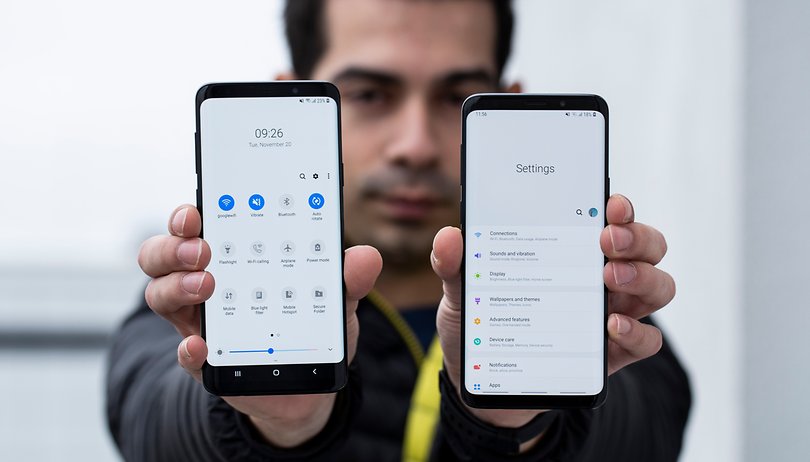

Using a new smartphone for the first time is a mixture of excitement and impatience. Everything is a surprise, especially if you switched to a manufacturer that has a completely different interface than the one you're used to. However, these little surprises can turn into frustration and annoyance quickly, if you are not a fan of the new features. That’s why we're going to show you how to deactivate the stock options that drive us mad.
Jump to section:
- Deactivate touch response sounds and vibrations
- Deactivate keyboard vibration when you type
- Rein in auto-correct
- Disable all the preinstalled apps that you don't use
- Turn off the boot animation
- Changing ringtones
- Connect your Bluetooth devices
1. Deactivate touch response sounds and vibrations
When using a smartphone for the first time there are few things that I like less than haptic feedback. The vibrations and sounds that imitate the reaction of a real button are just not to my liking, so it’s always the first thing I turn off. Besides poorly imitating pressing physical buttons, the only thing it actually does is waste battery.
To stop the sounds and vibrations of the touch response:
- Go to Settings > Sounds & Vibration > Advanced > Other sounds and vibrations
- Once there you can deactivate: keyboard sounds, screen lock sounds, charging sounds, touch sounds, touch vibration, etc.

Note: If the smartphone is going to be used by an elderly person who doesn’t have a keen sense of touch, it is recommended to leave the vibration activated, so it’s easier to tell when the screen is touched.
2. Deactivate keyboard vibration when you type
OK, you’ve deactivated all the touch feedback on the system, so why does it vibrate when I type? Well, the keyboard has a mind of its own. To deactivate keyboard vibrations, you’ll have to head to the settings on the keyboard itself, whether you still use the stock one or one that you’ve installed.
- Go to Settings > System > Language and input > Virtual keyboard. Note: on some devices, such as Samsung phones, Language and input can be found in the General Management menu.
- Choose your keyboard.
- In preferences, deactivate ‘Keyboard sound’ and ‘Keyboard vibration’.

3. Rein in auto-correct
Often times auto-correct is hindering you more than helping you. It's great when your phone recommends words as you're typing, but not when it tries to replace or correct them all the time. The stock auto-correct on most phones is pretty aggressive, so it's a good idea to deactivate it right away.
To do so, follow these steps:
- Go to Settings > Language and input > Virtual keyboard
- Choose the keyboard you’re using.
- In the keyboard settings, press ‘Text Correction’.
- Deactivate the option that says ‘Auto replace.’
4. Disable all the preinstalled apps that you don’t use
A number of manufacturers load their devices with their own apps. However, you might never use those services or applications, leaving you with a bunch of apps that are taking up valuable space and resources.
Every manufacturer app will receive updates and some may even be running in the background without your knowledge. You can’t completely uninstall them (unless your phone is rooted), but you can put them on hibernate.
We have a whole article on how to disable preinstalled apps, but I’ll give you a brief overview of the main steps here:
- Go to Settings > Apps
- Choose the app you want to disable (avoid structural apps like Google services or other apps that aren’t in the app drawer).
- In the app information, you’ll find a Disable button.
- You can also choose to Deactivate notifications if you’d like.

5. Turn off the boot animation
Every smartphone has a little animation, which plays when the device is powered up - some are also accompanied by jingles or cliché start up tunes. If you’re at home, then it’s no big deal, but if you’re restarting your phone in public, it can be a bit embarrassing.
Deactivate the boot sound, so you don’t have to listen to “Hello Moto” or the like by following these steps:
- Head to Settings > Sounds
- Depending on the manufacturer, there will be different options that you should deactivate. For Motorola it’s called 'Power up sound' and for Huawei/Honor 'Start up sound'.
- It’s not quite that easy for Samsung users, but we’ve got a couple of options. For non-root users, put your device in silent mode before you restart it or turn it off. You can also deactivate all sounds in Settings > Accessibility > Hearing. For root users, you can delete the audio files in \System\Etc\ PowerOn.wav for power up and \System\Media\Audio\ui\ shutdown.ogg for shutdown.
6. Changing ringtones
When the first phones with polyphonic ringtones came out, choosing a ring tone was a tough and important decision that often took up a whole afternoon. Now, most of us don’t even pay attention to it, but there are plenty of personalization options, if you're interested in them. You could even make your favorite song your ringtone.
If you choose not to change your ringtone, your phone will sound like any other from the same manufacturer. That’s why I strongly urge you to find something new, especially if you have an iPhone. Look for something with a bit of personality and style.
7. Connect your Bluetooth devices
Every time you get a new phone out of the box - and this is something we do a lot when reviewing devices here at AP - one of the first things you'll want to do is to pair up your Bluetooth devices straight away. For me, that means headphones and a couple of speakers I have at home. I pair everything on day one, and then add them all to trusted devices on Android 9 Pie. That way, I can then just forget about it.

Is there anything else you automatically disable when you get a new phone? Let us know in the comments.




















Does this apply to Android phones only, or iPhone also (new here)?
Excellent article. Thank you. I always do all that has been mentioned above. I also enable developers option and scale down animations, I like my smartphone that way.
I always turn off location. Wastes battery and you can turn it on if needed for weather update. I always use power saver also. To get better battery life. Along with changing screen resolution down to 720p
The other thing I do, is enable developer options, then set windows animation scale, transition animation scale and animator duration scale to 0.5 I prefer the snappiness of the phone, over goofy animations.
Nice tip, Rusty! Thanks for sharing.
Nice Article LUIS ORTEGA