
- Forum posts: 35
Nov 7, 2018, 8:55:47 AM via Website
Nov 7, 2018 8:55:47 AM via Website
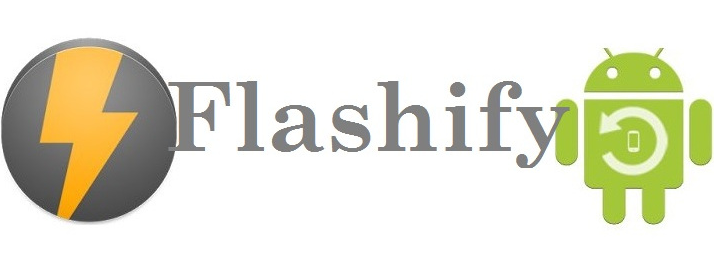
Flashify APK is one of the popular flashing application which was released in 2015. It is a specially designed application to flash rooted Android devices. Basically, It can be used to flash boot.img, recovery.img and zip files on rooted Android devices. In here you can find the complete guide on flashing any zip or img using Flashify APK.
What Is Flashify APK
As said above, Flashify APK is a specially designed flashing application for rooted Android devices. It supports rooted Android devices which runs Android 4.0 KitKat and upper versions. Flashify APK v1.9.2 is the latest version of the application and available in dual versions as Flashify free APK and Flashify Premium APK. Flashify free APK is totally free but limited to three flashes per day. Flashify Premium APK is a paid version and offers some additional features than the Flashify free APK.
Pre-Requisites To Download Flashify APK 1.9.2
Rooted Android device with 4.0 KitKat or upper version
Wi-Fi or a strong network connection
15MB of disk space or higher
1GB RAM or higher
Downloads
Flashify APK 1.9.2
How To Flash Custom Kernal Using Flashify APK
- Download Flashify APK latest version
- Tap on the application icon and open the User Interface
- Click on the Boot.img option
- Once you have entered the kernel, the flashing process will start
and when the process is complete device will restart
How To Flash Custom Recovery Using Flashify APK
- Select the Recovery.img option
- Then choose the desired option
- Stay until the task is completed
How To Flash A Zip file Using Flashify APK
- Open the Flashify application
- Click on "Flash" option and Select "Zip file"
- Then you can pick up the Zip file you want from the explorer
- Now select the recovery and flash the particular Zip file
How To Backup kernel and recovery
- Swipe the application from right side to left (Or pick the option
Backup/Restore) - Enter the relevant choice according to your choice
Flashify Apk Troubleshooting Tips
Q: Google drive backup failure for Marshmallow devices
A: Update Flashify Apk to the latest version
Q: “Partition not found” error message
A: An unsupportive application selection causes this error message
Q: The page is loaded repeatedly while working with TWRP Recovery
A: Most of the times this error happens due to Flashify system faults. But give a try rebooting the device and reinstalling Flashify Apk
Q: Backup option seems to be freeze after the app is installed
A: Recheck your root status using the Root Checker app from the Play store since this complication occur when root certification cannot be verified.
Developer Credit
All the thanks and credits go to Christian Göllner, the developer of the Flashify Free APK
— modified on Nov 7, 2018, 8:56:42 AM

