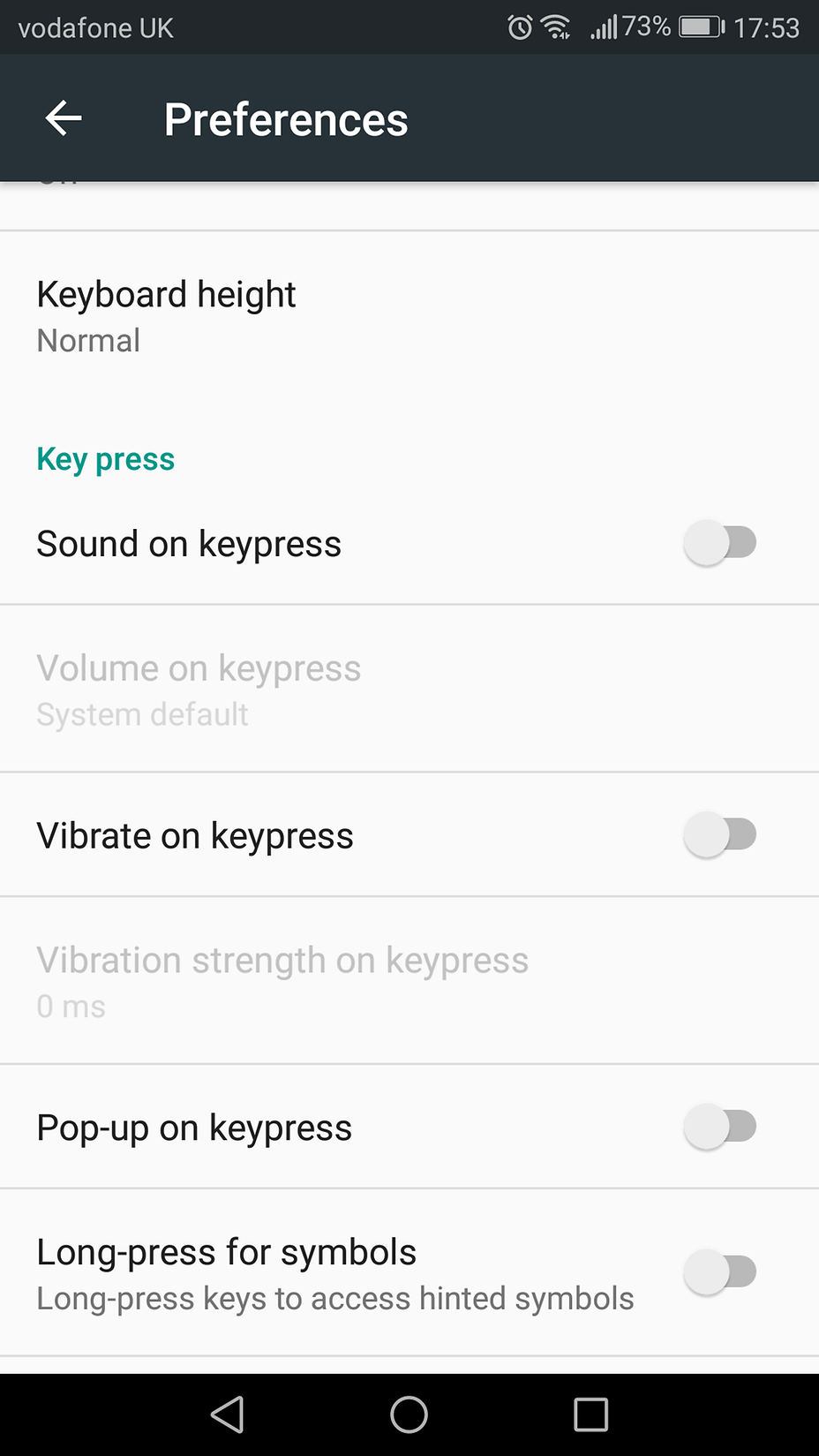The suggested settings also did not work for me. I have a P10 Lite, so maybe my settings are different, but here is what worked for me :
Settings > Advanced settings > Language and input. Look for the default keyboard. My default keyboard is set to 'SwiftKey keyboard', so I opened SwiftKey settings> Typing > Sound and vibration, and unchecked 'Default Android vibration'. This removed most of the unwanted vibration.
Although, some apps still vibrate when notifications are received, so I also did this :
Settings > Notification and status bar >Notification Management. In here you can see a list of all apps and you can tap on each app to see settings, i opened each app and unchecked 'vibrate' setting on all the apps that annoy me the most