
- Forum posts: 67
Apr 20, 2016, 5:20:30 AM via Website
Apr 20, 2016 5:20:30 AM via Website
Have you deleted videos on your Android by accident?
It’s really a pity that you just let it go,because you have a better option-try GT Recovery for Windows!
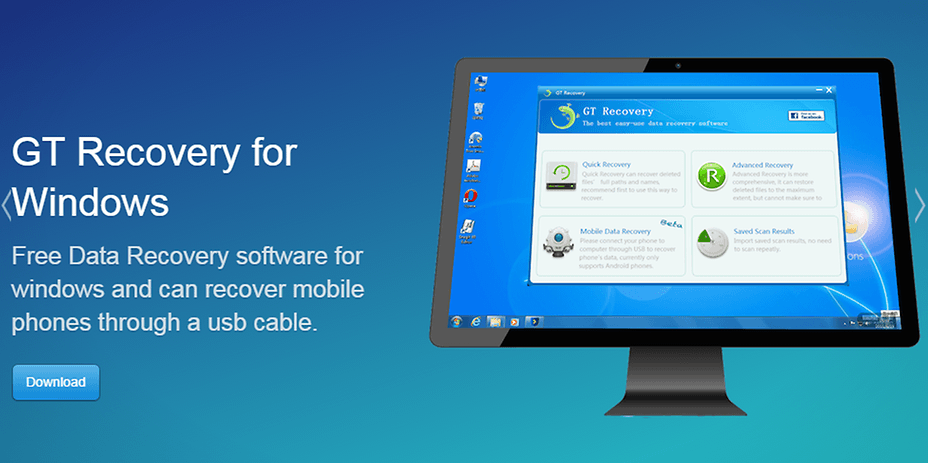
Note: video in .mp4,.avi,.mpg,.mov,.wmv,.3gp are supported
Step 1.Choose Mobile Data Recovery
Launch GT Recovery for Windows, Click “Mobile Data Recovery ” on the homepage.
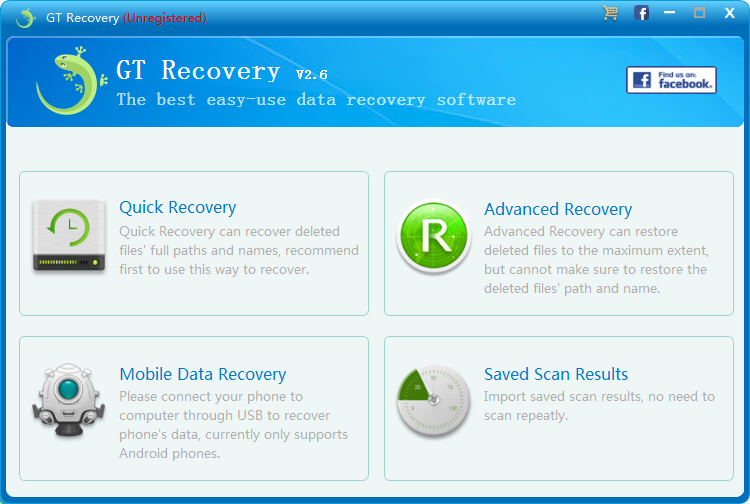
Step 2 .Connect your Android phone with your Computer through a USB Cable
After connecting your Android phone to your computer via its digital cable, GT Recovery for Windows will recognize your phone automatically. Then you should click “Next” to let the program analyze your device.
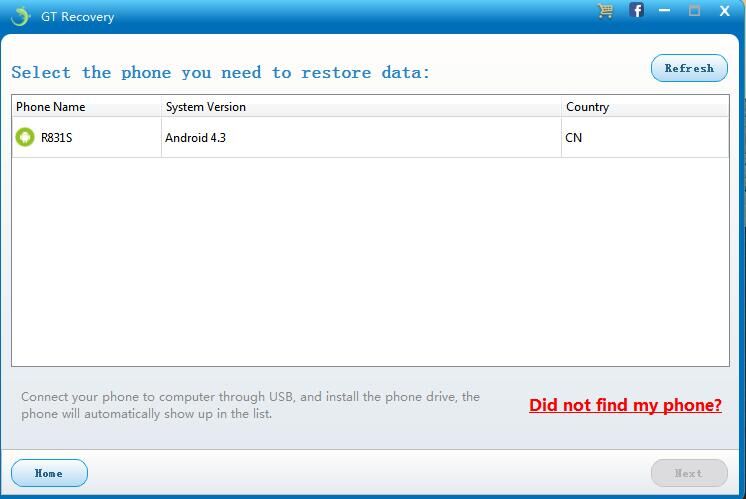
Note: You'd better connect one device at a time.
To make sure that GT Recovery for Windows can find your Android phone, you should enable the USB debugging on your phone .The instruction will be shown on the window of GT Recovery for Windows.
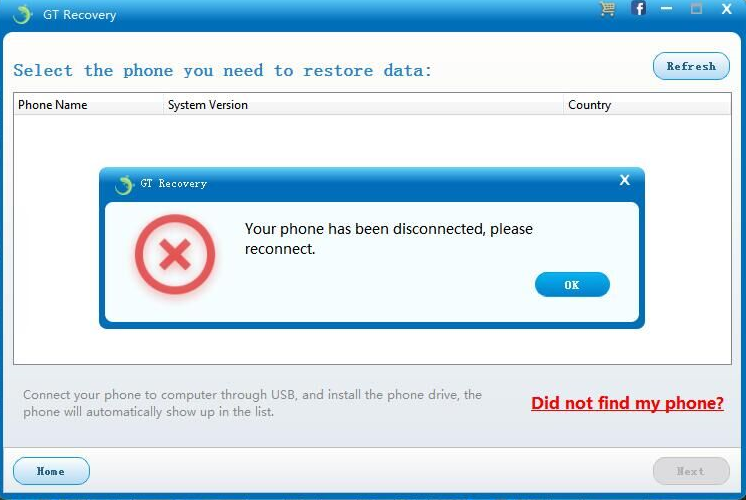
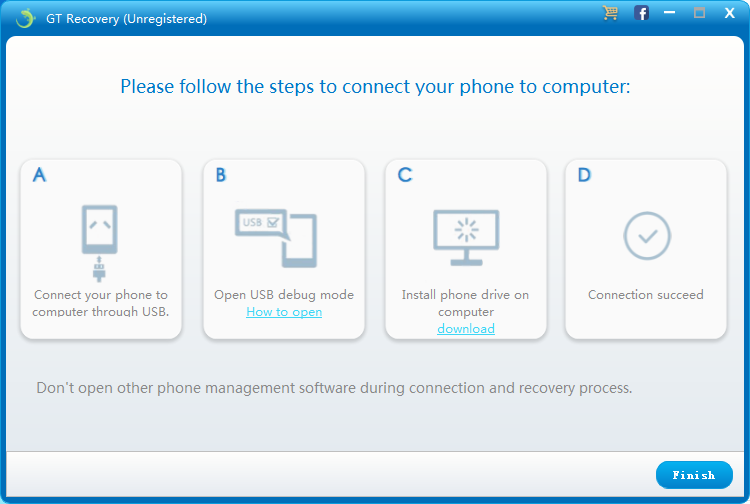
Step 3. Choose Videos to scan
To save your time for the scanning process, after you click “Next”, you’ll be asked to select the data type to scan. If you only want to recover deleted videos from Android phone, you can check ”Media” .
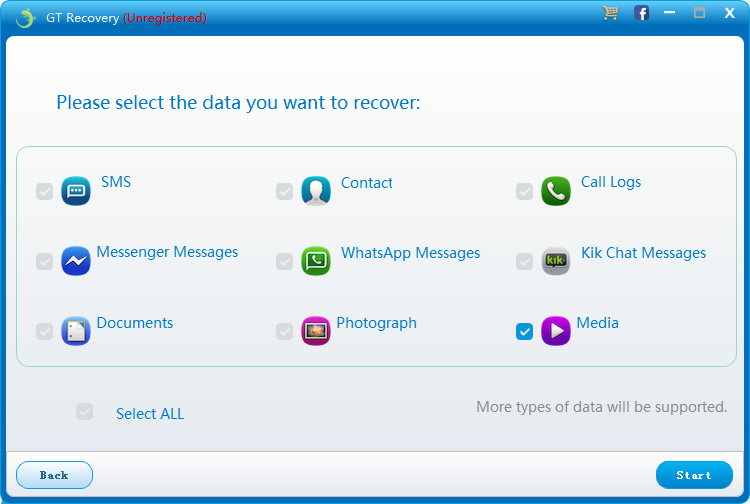
After selecting Media to scan, click “Start” to start the scan process.GT Recovery for Windows will check the operating environment of the phone.
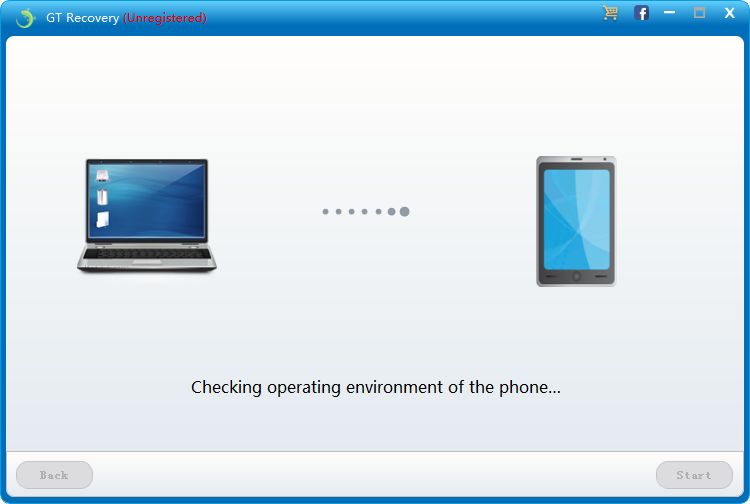
If you have rooted your Android phone before, you have to allow GT Recovery Super user authorization on the screen of your device. Just click “Allow” when the message pops up on the device’s screen.
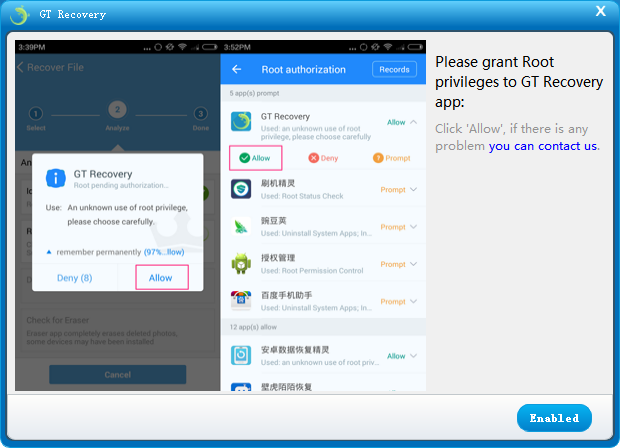
Step 5. Recover deleted videos on Android Device
The scanning process will last a few minutes. Videos which can be recovered will show in the result window. If you have seen the videos you want to recover, you can click “Stop”. Then click the “Recover” botton to recover the deleted videos to your computer.
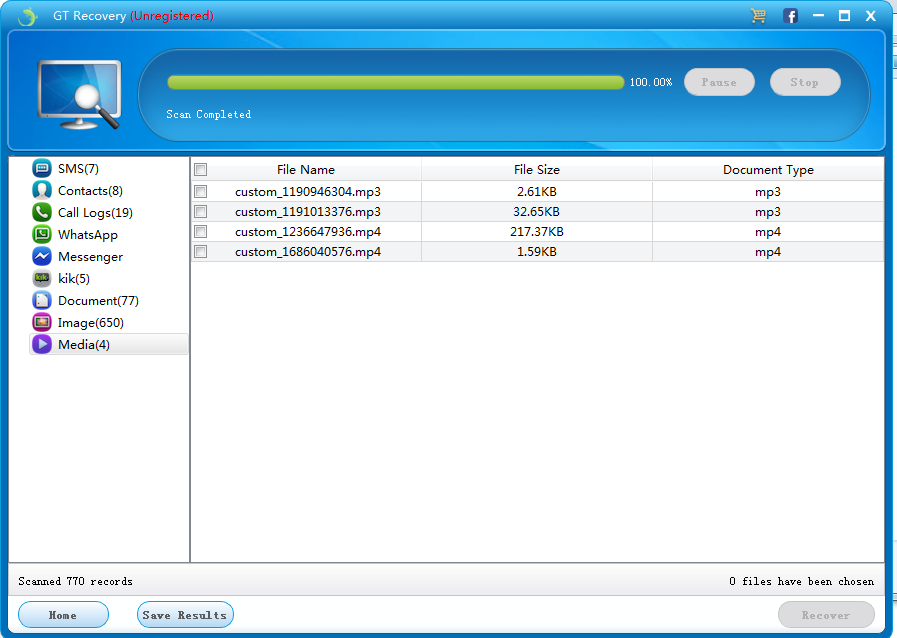
With this way you can recover deleted videos on any brands of Android device such as Samsung, HTC, Huawei, Sony, Motorola, Lenovo, LG, Sharp, etc.

