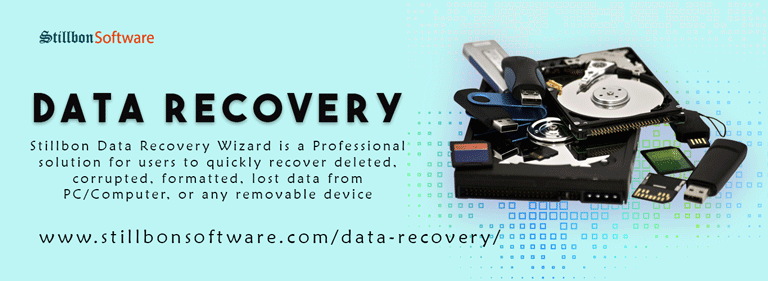- Forum posts: 67
Mar 17, 2016, 4:42:13 AM via Website
Mar 17, 2016 4:42:13 AM via Website
Step 1
Download GT Recovery from the official website.

Step 2
After launching GT Recovery for Windows, you'll get the primary window below.
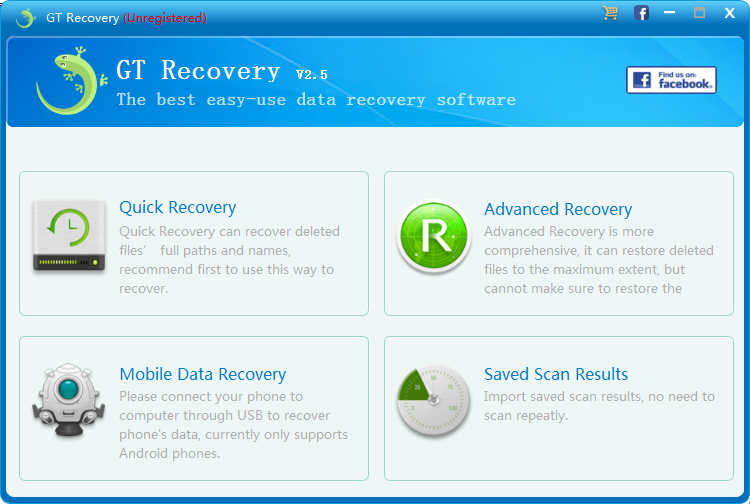
Step 3
Please connect your Android device to the computer via a USB cable .GT Recovery will find your phone automatically
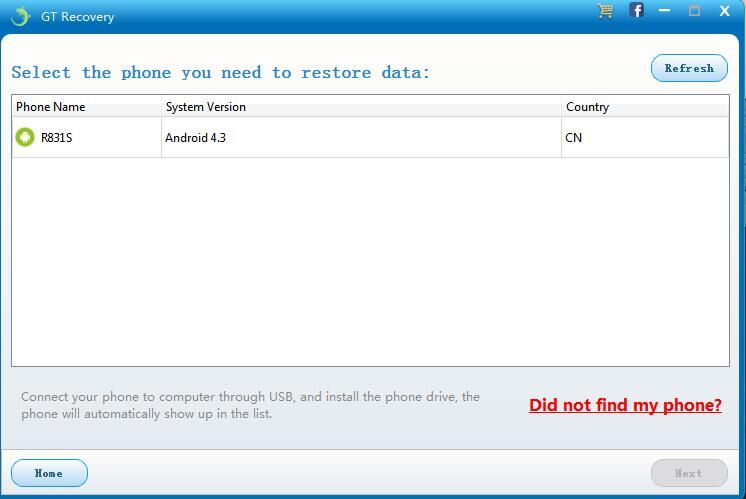
Note: You'd better connect one device at a time.
If GT Recovery didn’t find your phone, you can click ”Did not find my phone?”.
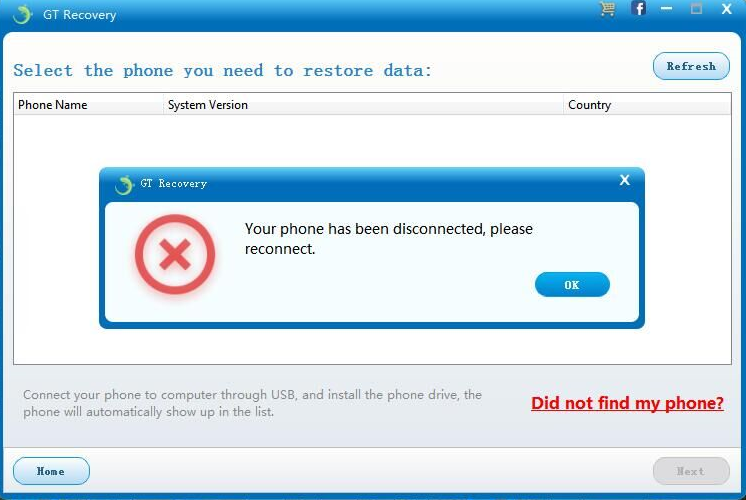
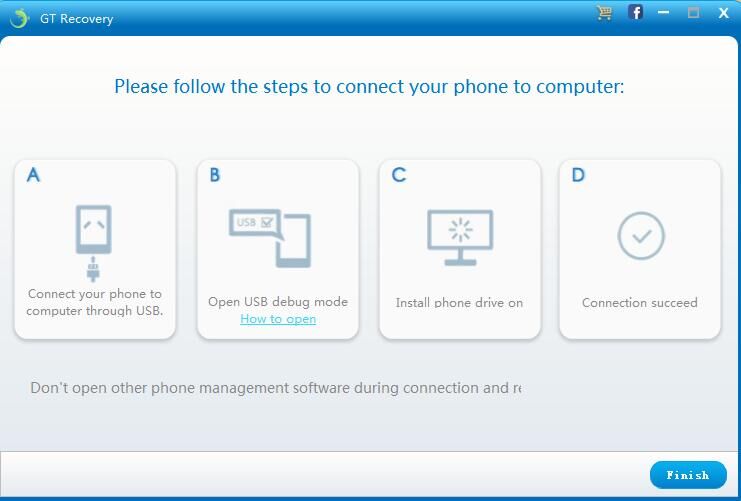
Step 4
Select what data type you want to recover. Before starting, please make sure that the battery is more than 20%, to ensure a complete scan.
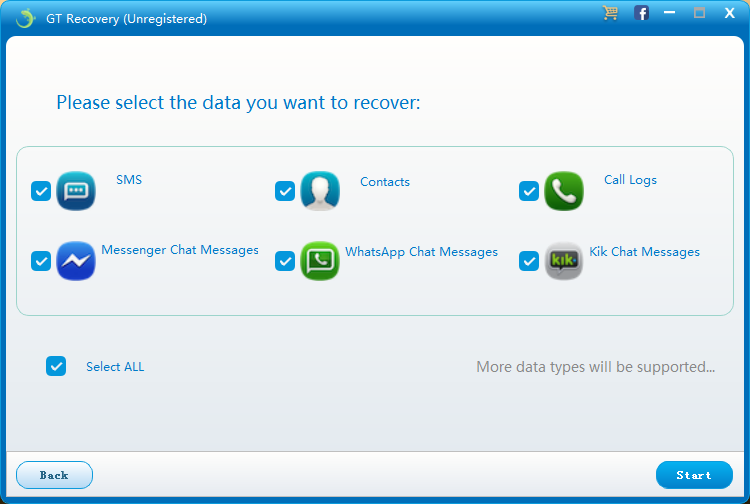
Step 5
Choose “Recover Directly” to restore deleted data without root your phone
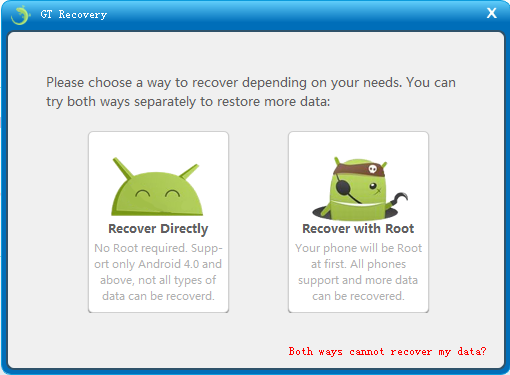
Step 6
Click the ”Back up my data” button on your android phone.
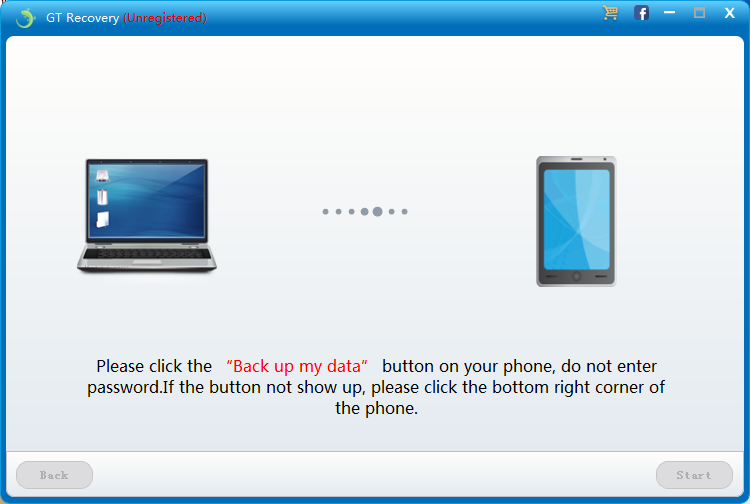
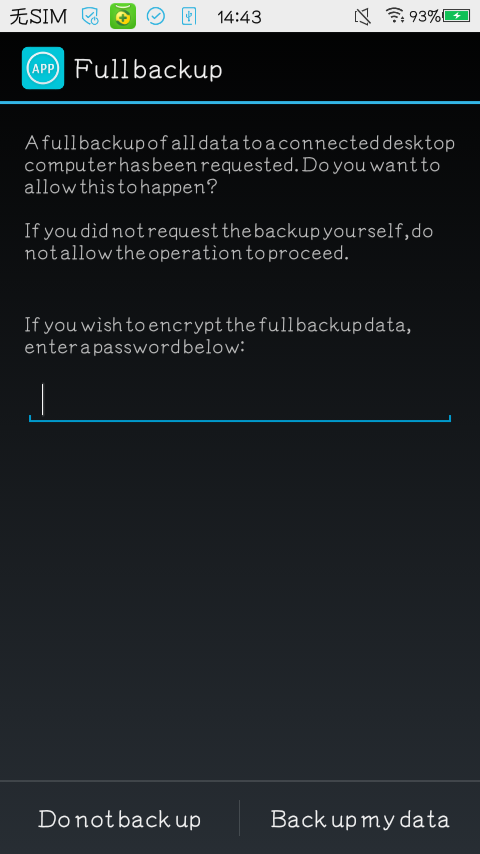
Step 7
start the scanning process, the records that can be restored will be shown in the list, you can stop the process any time you want:

Note: Do not disconnect your device during the scan, or the scan will fail.
Step 8
The scan will take you a while. After that, you can preview all recoverable data found in the scan result one by one.
After preview, mark those you want and click "Recover" to save them in CSV on your computer.
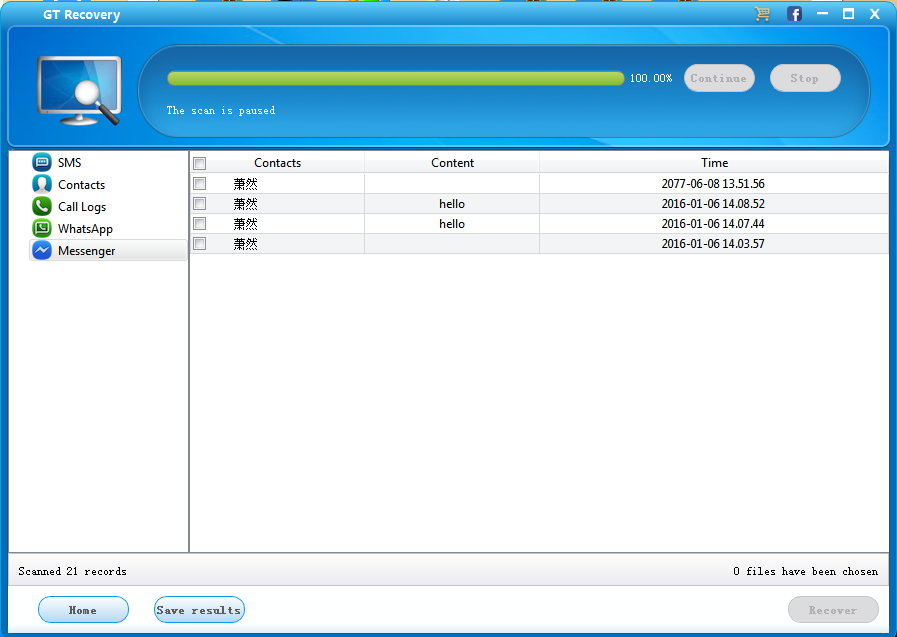
— modified on Mar 17, 2016, 4:54:34 AM