- Forum posts: 35
Jan 29, 2016, 4:51:30 AM via Website
Jan 29, 2016 4:51:30 AM via Website
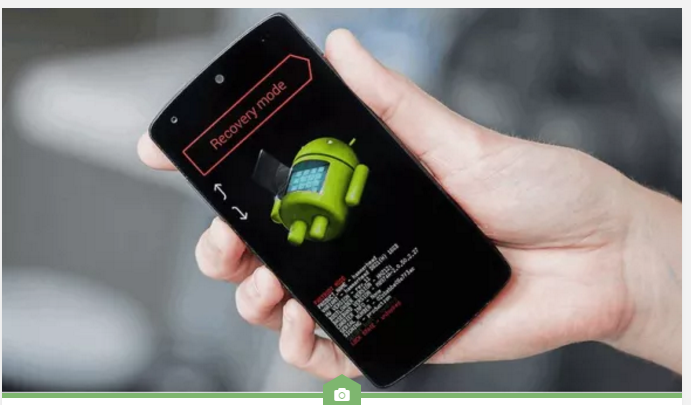
The Nexus 6P is Google’s latest Android flagship and it’s a great device – but of course, like any other smartphone or phablet, it can start to misbehave. If you’re having to put up with unusual crashes, unwanted shutdowns or general misbehavior, a factory reset may be the cure. Here’s how to factory reset the Nexus 6P.
As the name suggests, a factory reset puts your phone back to factory fresh condition. With the exception of firmware updates, anything you’ve put on it will be wiped. You can easily restore from your Google account, but of course, you’ll need to ensure that’s been synced before you do it. As with any major system thing, make sure you have a backup of anything important – not just files and photos but any login details you might need too.
How to back up everything on Android
Factory resetting your Nexus 6P using the settings menu couldn’t be simpler: just go to Settings > Backup and Reset and choose Factory Data Reset. This will delete the data and restart your phone, hopefully without any of the problems that you’re trying to fix.
Factory resetting your Nexus 6P using the settings menu couldn’t be simpler: just go to Settings > Backup and Reset and choose Factory Data Reset. This will delete the data and restart your phone, hopefully without any of the problems that you’re trying to fix.
Nexus 6P factory reset: how to do it with the hardware buttons
Sometimes you can’t get into Settings, or your phone gets trapped in what’s known as a bootloop, whereby it keeps restarting before it’s loaded Android. No problem: you can perform a factory reset with hardware buttons too. To do it:
- Power off your Nexus
- Hold the volume and power down buttons simultaneously
- When the options screen appears, use the volume down button to select Recovery
- Press the power button to confirm your selection
- When you see the Android robot, hold down the power button
- Keeping the power button held in, press the volume up button
- Use the volume down button to navigate to Wipe Data / Factory Reset
- Press the power button to confirm your choice
- Select Yes – Delete All User Data
- Use the power button to confirm your choice
- Select Reboot System Now
- That’s it.

