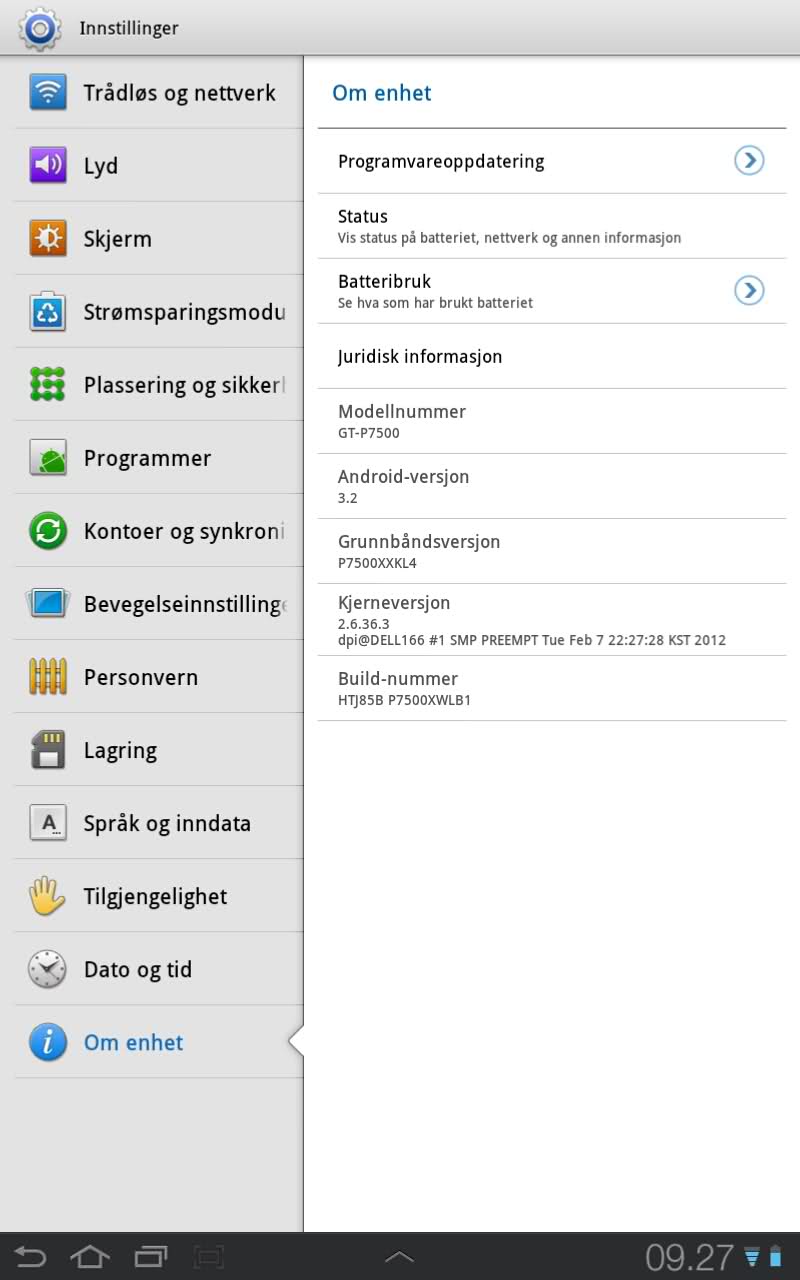Hi Joachim!
I'm the one who could possibly help you. Basically, you rooted the GT and now the 3G isn't working, is that correct? I think the easiest solution would be if you just install the newest version of the original Samsung firmware (Android 4.0.4), that should fix everything if I'm not terribly mistaken. I'll give you a step-by-step walkthrough on how to install the newest (official) version of Android on your GT, I think that should fix everything. Just make sure to follow the instructions, it's an easy enough thing to do and will hopefully fix the problem. Oh, and please do me one favour: Before you actually follow my instructions, read all of them one time.
The update is the Italian version, but that's no problem - after installing it, you switch the language and done. Everything will work. First of all, please install the latest version of the Samsung KIES Software. After that, connect your GT to your PC and KIES. That's important, so that the drivers for your Galaxy Tab are installed on the PC. Please do so, even if you've already done that before. After that, disconnect your GT from your PC and close KIES. Make sure it's really closed, not only minimized. Now, go into the settings of your GT and do a full factory reset to reset your GT as if it is new. After that, shut it down. Download the following files to your PC:
The Samsung update (Android 4.0.4):
http://www.hotfile.com/dl/165044829/8faf133/P7500XXLQ8_P7500OXALQ8_ITV.zip.htmlODIN (the program to install the update)
https://rapidshare.com/#!download|445p5|2195283307|Odin3_v1.85.zip|196|0|0Open the Samsung update file (it's in a ZIP archive) and extract (unpack) the file "P7500XXLQ8_P7500OXALQ8_P7500XXLQ8_HOME.tar" to your PC. Now, turn of your GT (i.e. shut it down completely). You now have to go into the download mode: Press the on/off button and BOTH volume buttons simultaneously. After a few seconds, two big pictures appear. Release all buttons. Use the volume down button to switch between the two pictures and choose the right one. Now, press volume up to select it. Skip the warning with the volume up button. You are now in download mode.
Open ODIN on your PC and connect the GT with your PC. The square in the upper left corner in ODIN should turn yellow. If not, diconnect the GT, wait a few seconds, connect it again and wait a few seconds. If the square is yellow, click on "PDA" in ODIN (roughly at the centre of the program) and choose the Samsung update file you've extracted earlier. Click "Start" in ODIN (upper left corner) and wait until the Galaxy Tab boots! As soon as it boots, disconnect the GT from your PC and close ODIN.
ROOTING YOUR GT
Download the following files:
Root:
http://www.shabbypenguin.com/users/s0ckm0nk3y/android/acs/galaxytab10.1/Samsung_Galaxy_Tab_10.1_root.zipCWM recovery:
http://www.mediafire.com/?jv5v1a74hhqsqhu
You don't have to extract the first file. Just copy it to your GT. Please don't copy it in any folder - just on the GT. After that, disconnect your GT from your PC and go into download mode (described above). Open ODIN, connect your GT to your PC. And now, install the CWM recovery. It's the same way you installed the Samsung update - click on "PDA" in ODIN, choose the CWM recovery file, hit "Start". After the GT boots up, shut it down and go into recovery mode. It's the same methode you use to go into download mode, just choose the left icon instead of the right (which is for download mode). Once you enter the recovery, choose "install .zip from SD card" and select the root file you copied on your GT. Install it (only takes seconds), choose "Go back" in the recovery and then "reboot system now". Done! Your GT should work fine.
IMPORTANT
If your GT won't boot after the update (the Samsung logo at the startup doesn't go away, even after minutes), follow these instructions: Shut it off (press the on/off button really long). Install the update again. If it still won't boot, shut it off again. Then go into download mode, wait hald a minute, shut it off, go into recovery, wait half a minute, choose "wipe data/factory reset", reboot it.