
- Forum posts: 877
Apr 30, 2014, 11:48:35 AM via Website
Apr 30, 2014 11:48:35 AM via Website
Hey all,
If you are wondering how to take a screenshot with the Galaxy S5, it's actually super simple and the same as most other Samsung Galaxy devices.
1st method
You can firstly use the button combination method:
Press and hold the power and the home buttons until you see an animation on the screen or hear a sound. The screenshot is automatically saved to your Gallery app.
2nd method
The second method is super easy and has also been around since the Galaxy S3. This one is called ''Palm swipe to capture'', To do this, you need to make sure that this feature has been switched on in the settings.
To do this: Settings > Gestures > Switch on Palm swipe to capture.
Now, to do the gesture, you need to place your hand perpendicular to the display and move (swipe) your hand accross the screen, from side to side, all the while keeping in contact with the screen. Take a look at the picture below.
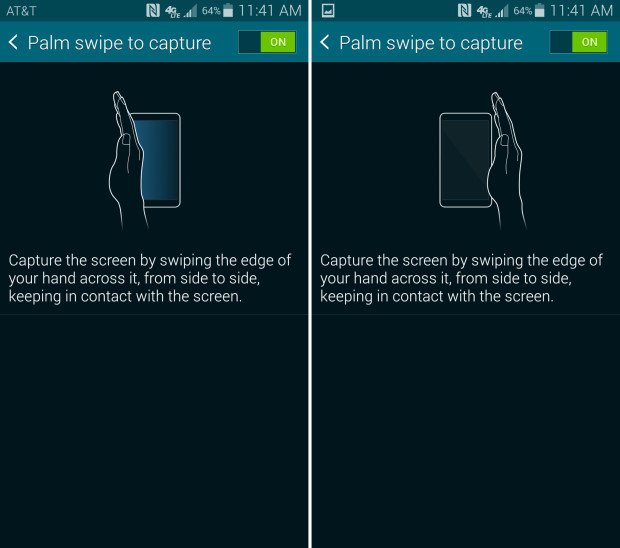
Forum Rules - Recommended for new AndroidPIT members! Important to all community members: please read before posting

