Grüße aus dem Maschinenraum!
Sorry, aber gerade ist bei uns wirklich gar nix zu holen. Unser Server ist im Wartungsmodus – und unser kleiner Bot versucht gerade, mit letzter Energie die Fehlermeldungen zu sortieren.
Ob’s ein Daten-Leck, ein Stromausfall im Cluster oder einfach nur ein mies gelauntes Bit war – wir wissen es noch nicht. Was wir aber wissen:
Das Daten-Drama eskalierte zu einer Server-Schmelze. Aber keine Sorge: Wir sind dran.
Was jetzt?
- Bei unseren Kolleg:innen von inside digital läuft bestimmt alles rund – schau doch mal vorbei!
- Oder du vertreibst dir die Zeit mit einem Besuch auf unseren Social-Media-Kanälen – zum Beispiel Instagram, YouTube oder TikTok. Da gibt’s immerhin keine Serverprobleme – versprochen.
Danke für deine Geduld. Unser Bot rebootet schon mit Hochdruck. 🔧
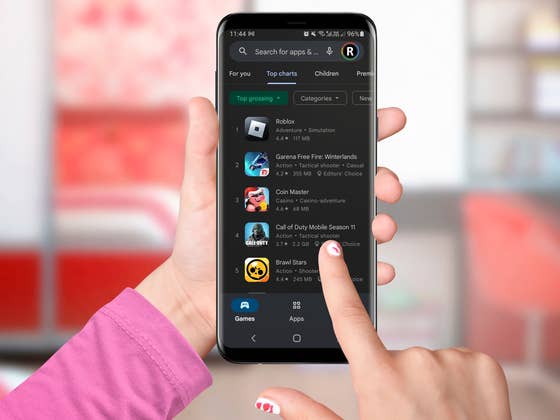
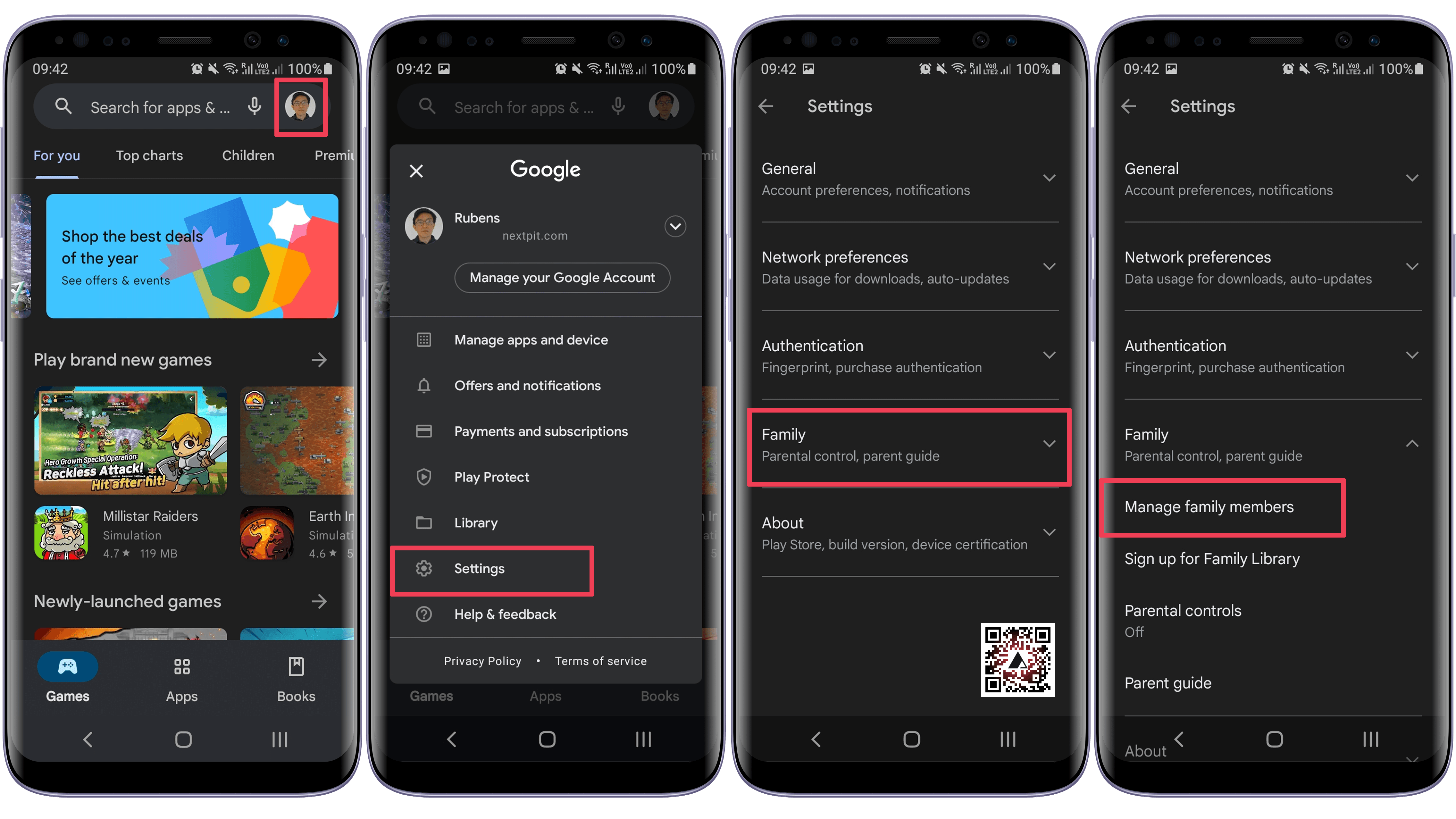
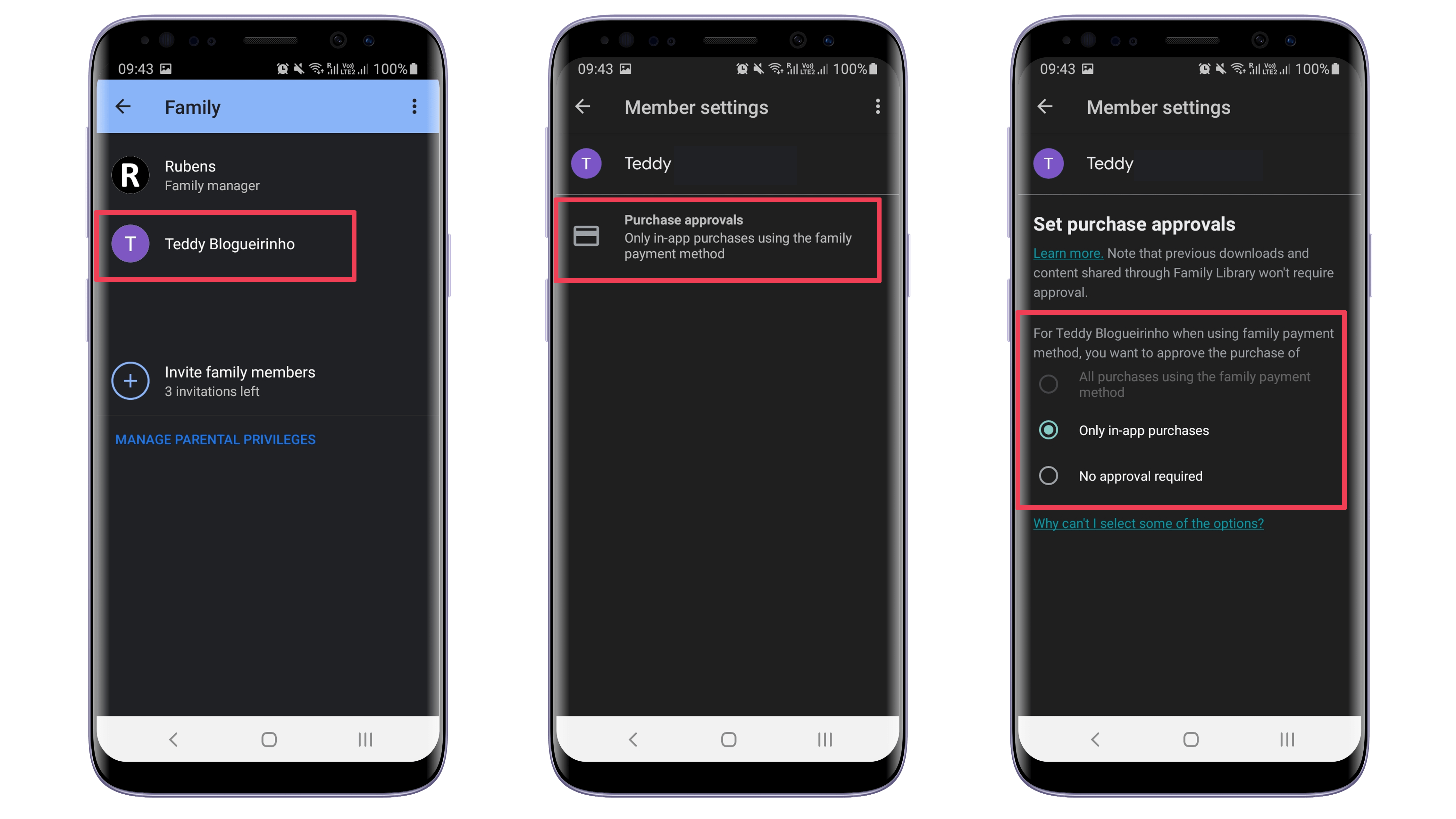



0 comments