TL;DR
- OneUI Watch gets updated to version number 4.5 and introduces new accessibility features.
- In the process, you can disable transparency, optimize colors for color blindness, and more.
- Prerequisite: A Galaxy Watch 4 (Classic) and an active Internet connection.
With a high-quality AMOLED display, Samsung ensures that you can read content on their own smartwatches even in sunshine. So far so good, but what can you do if you are simply not satisfied with the display of the wearable and cannot recognize anything? For this case, Samsung has added some new accessibility features with the update to OneUI Watch 4.5.
According to our information, these features are only available on the Galaxy Watch 4. Since the manufacturer relies on a new operating system for its latest smartwatch and hangs TizenOS on the virtual nail, the update is not backwards compatible with older models. If you are planning to buy a new smartwatch, take a look at our review of the Samsung Galaxy Watch 4.
How to improve the display readability of the Galaxy Watch 4 (Classic)
To install the new features, you first have to install the update to OneUI Watch 4.5. Make sure that the battery of the Galaxy Watch is charged to at least 30 percent. You can find the corresponding menu item in the settings, more precisely “Swipe up, tap the gear icon, select software update” and then you can download the update directly.
Now we want to improve the readability. To do so, simply go to the following menu items:
- Go to the settings in the menu (swipe from bottom to top).
- Scroll down and tap on the menu item “Input help”.
- Here there is a new entry “Visibility improvements” and you have to tap on it
- You can choose these settings:
- Zoom in: Tap three times to zoom in on content
- Font size: Enlarge or reduce the fonts on the Galaxy Watch
- Grayscale: Disable colors on the Galaxy Watch
- Color inversion: Activate a negative view
- Add color filter: Here you can activate color filters for different forms of color blindness or impairments like red-green weaknesses
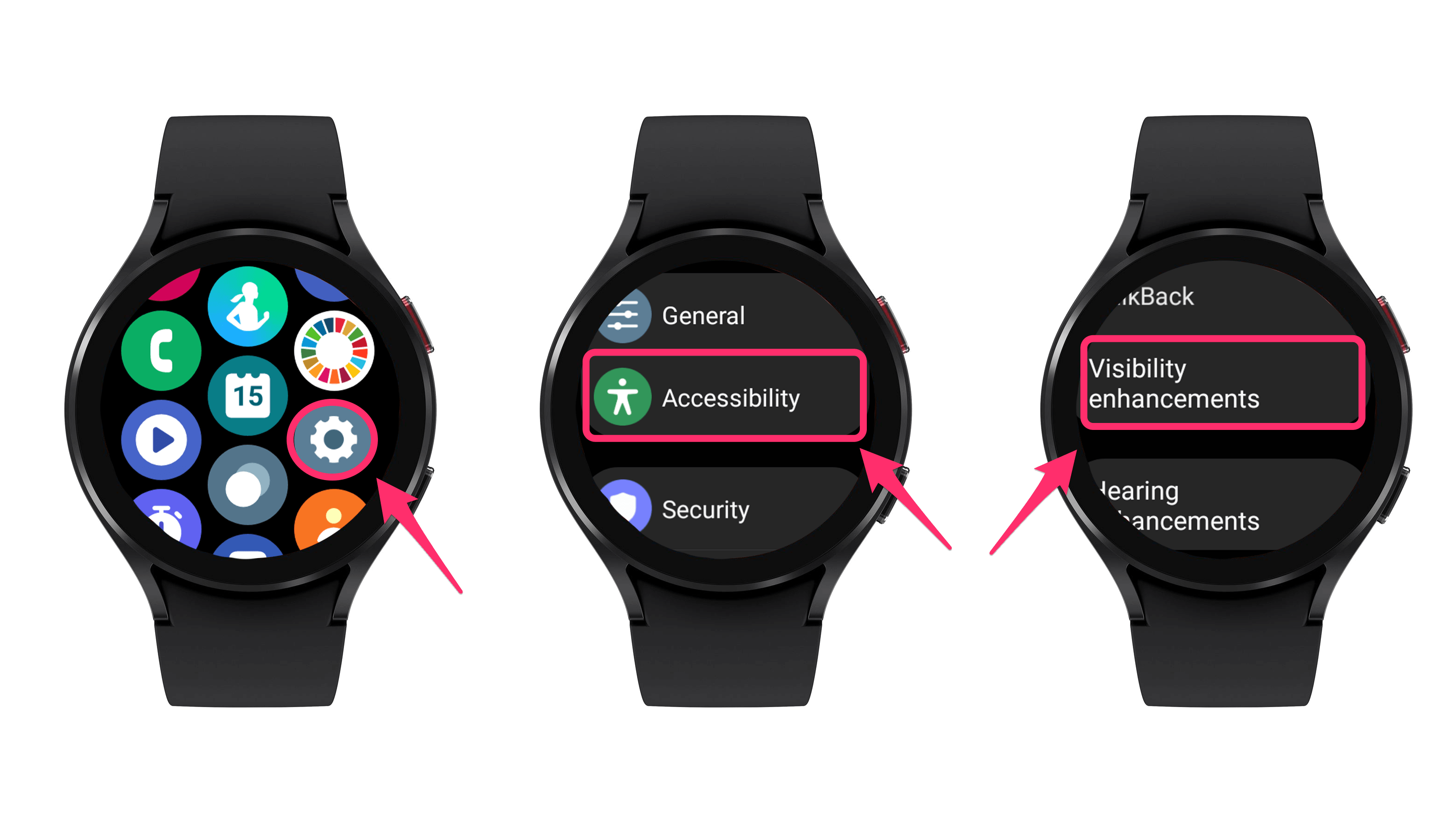
What’s missing from this menu are the settings to control the screen brightness, regulate the screen timeout, and adjust the font style. You can find them in the regular screen settings. Another tip: You can also use the Galaxy Watch with gloves by activating the higher screen sensitivity.
What other features would you like to see on the Samsung Galaxy Watch 4? And did these tips for better readability help you? Let us know in the comments!
We mark partner links with this symbol. If you click on one of these links or buttons–or make a purchase through them–we may receive a small commission from the retailer. This doesn’t affect the price you pay, but it helps us keep nextpit free for everyone. Thanks for your support!



0 comments