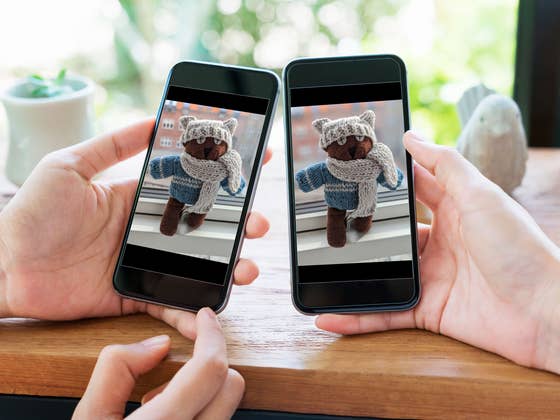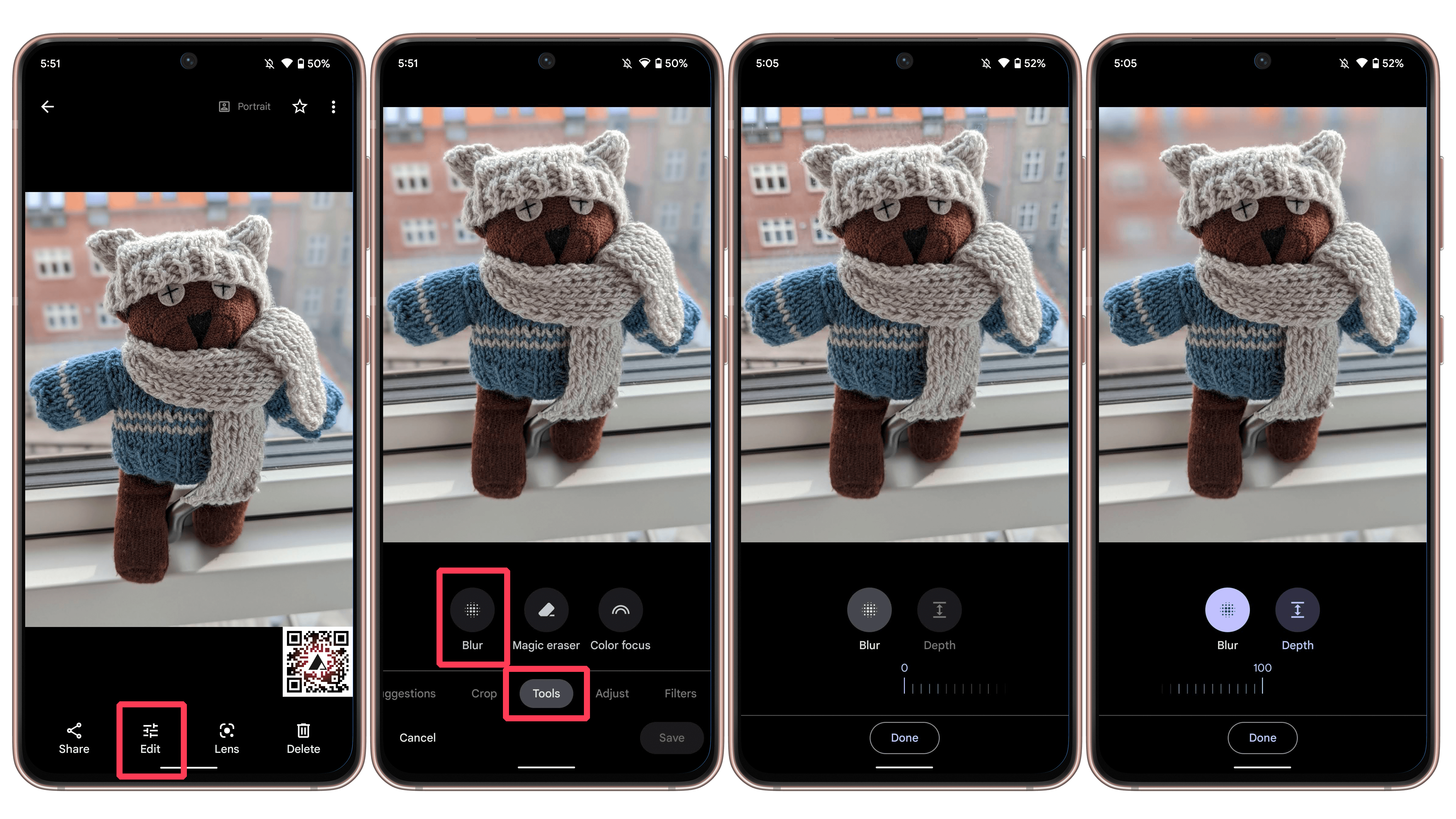Greetings from the Engine Room!
Sorry, but there's really nothing to see here right now. Our server is in maintenance mode – and our little bot is trying to sort the error messages with its last bit of energy.
Whether it was a data leak, a power outage in the cluster, or just a grumpy bit – we don't know yet. But what we do know is:
The data drama escalated into a server meltdown. But don't worry: We're on it.
What now?
- Everything is surely running smoothly over at our colleagues from inside digital – why not stop by!
- Or you could pass the time by visiting our social media channels – for example Instagram, YouTube or TikTok. At least there are no server problems there – promised.
Thanks for your patience. Our bot is already rebooting at full speed. 🔧