Nexus 6 tips and tricks: unleash its true potential
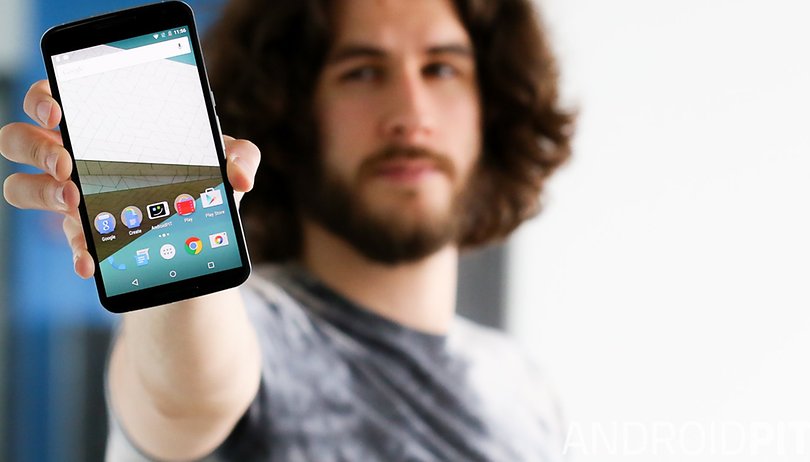

The Nexus 6P might have just arrived, but that doesn't mean the Nexus 6 should be counted out. If you're still rocking last year's Nexus, here are some neat ideas to get even more from it. Join us for a look at our some of the best Nexus 6 tips and tricks.

1. Make its size more manageable
If you have small hands, you may find the Nexus 6 hard to operate. To resolve your text messaging woes, try installing Swiftkey. Its keyboard can be positioned either on the right or the left of the screen, making it more comfortable to type on. Once you have installed the app, follow the instructions to make Swiftkey your default app.
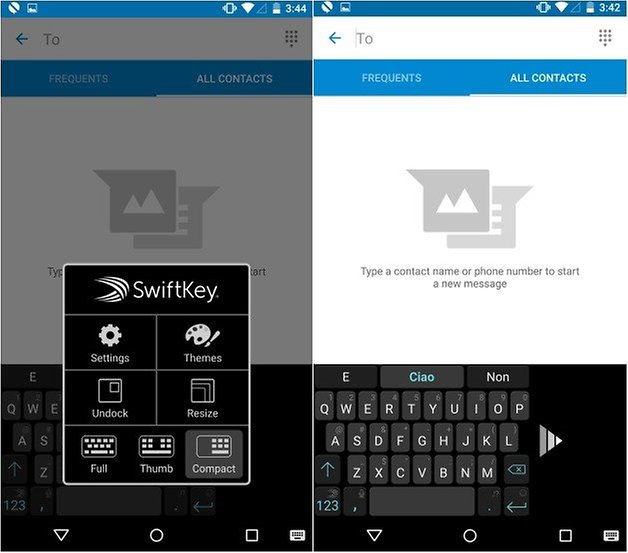
2. Get your priorities straight
No, not your life priorities, you can reflect upon those another time. We're talking about prioritizing your Nexus 6 notifications. Since Android 5.0 Lollipop, it's been possible to decide which notifications are worth being disturbed for and which aren't.
Head to Settings, then select Sound & Notifications. There you can choose which apps should have their notifications blocked or be set as a priority.
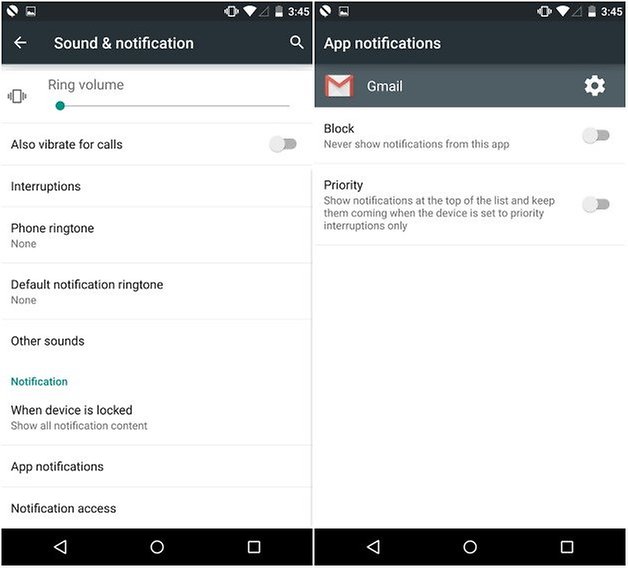
3. Switch to Messenger
If Hangouts isn’t your cup of tea, you can use Messenger. It’s simple and colorful, in line with the new Material Design look brought by Google, and can be set up as the default SMS/MMS app in just a few steps. Head into Settings, select More, and then Default SMS app. Now tap on it and choose the app you prefer.
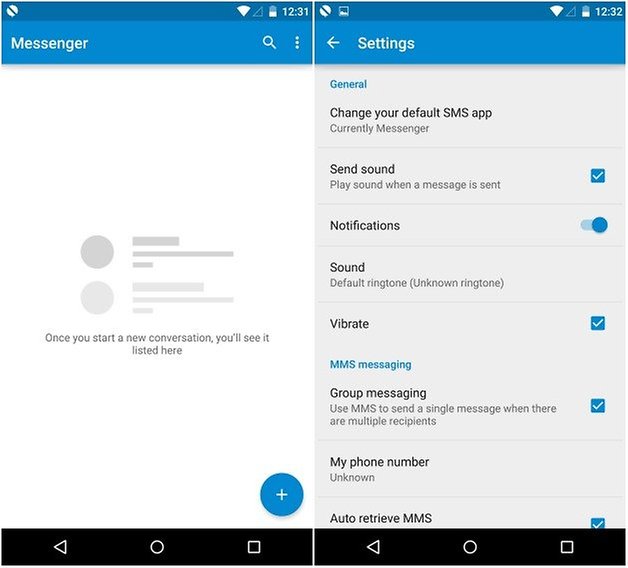
4. Restrict access for guests
One genius feature that Google implemented with Android Lollipop is the ability to use multiple accounts on one phone. You can create a guest account for other users, and you can restricted access to apps and services within it. It's perfect for when you need to share your phone with family, friends or children.
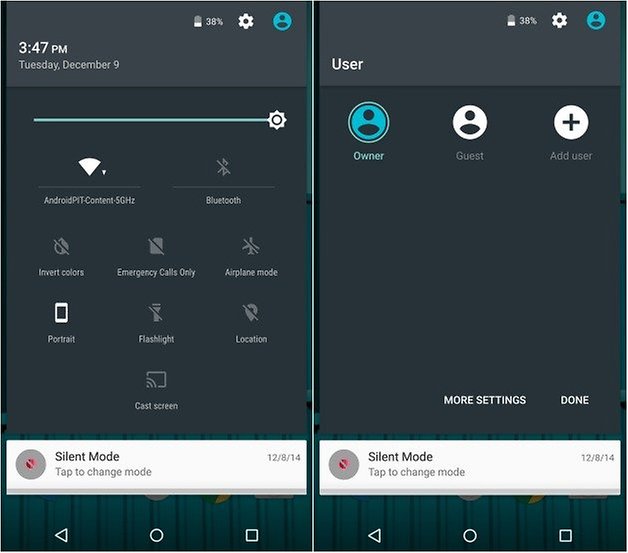
5. Set up a trusted location (smart lock)
This is a really cool tip. Android has a function that means that you don’t have to use a pin code when you’re in a trusted location – your home, for example – as long as you've added that location to Google Maps.
Go to Security > Smart lock > enter your pin number and then go to Trusted places > Add a trusted place. This will mean that you don’t need to enter a pin code when your phone is in this location.
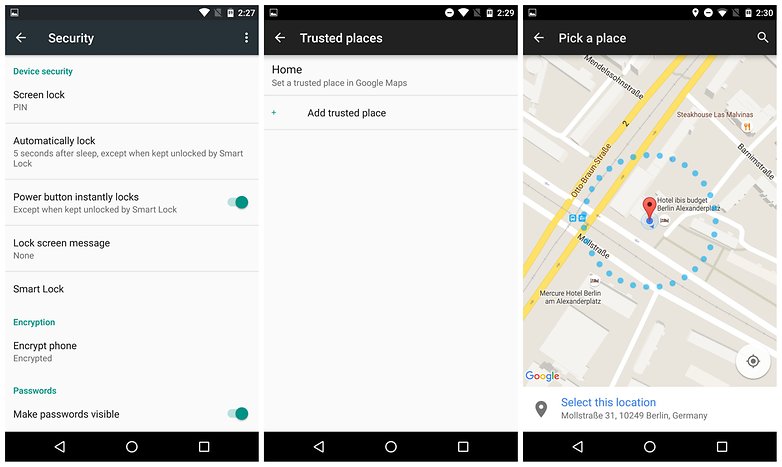
6. Quickly access battery settings
Did you know you can access your battery settings without having to enter the settings menu? Swipe down from the top of the screen twice (or swipe down once with two fingers), then tap the battery icon, and you will be taken straight there.
Do you have any other great Nexus 6 tips? Let us know in comments.




















nice share
I love this sight
Wow. Nicely written article. I went on reading after going through the first few lines.
thanks for telling that we already know ...keep up genious
Nice response asshole
Nice asshole response dipshit
Good tips here. Thanks for the share. This isn't really a tip, but the display looks way too dim/dark, so I disabled Adaptive Brightness by going to Settings > Display. Makes a huge difference, even with the brightness manually set way down.
Thanks for sharing!