How to use Google Lens to copy and paste handwritten notes


Read in other languages:
Google has just launched an update for its object recognition too, Google Lens. The AI-powred camera assistant is now able to copy and paste your handwritten notes and memos from paper to your computer. Here's how to use it.
Did you know you can use Google Lens to quickly copy and paste text from paper notes and documents to your phone or computer to save time? Now, thanks to a new update, you can also copy and paste from paper to your computer.
What you need to copy and paste handwriting
To get started, you will need to have a couple of things:
- The latest version of the Chrome browser on your computer.
- The latest version of the standalone Google Lens app for either Android or iOS.
- Log into both the app and Chrome with the same account.
How to copy and paste handwriting with Google Lens
Once you have everything set up and you are signed in on both devices, follow the steps below to copy and paste your handwritten notes to your phone or computer.
- Open up the Google Lens app and 'look' at the handwritten note using your smartphone's camera.
- Use "select text with Lens" to highlight the text you want to copy.
- Tap "copy to computer" to quickly paste it on another signed-in device with Chrome.
The feature is useful for quickly copying handwritten notes and pasting it on your laptop or computer.
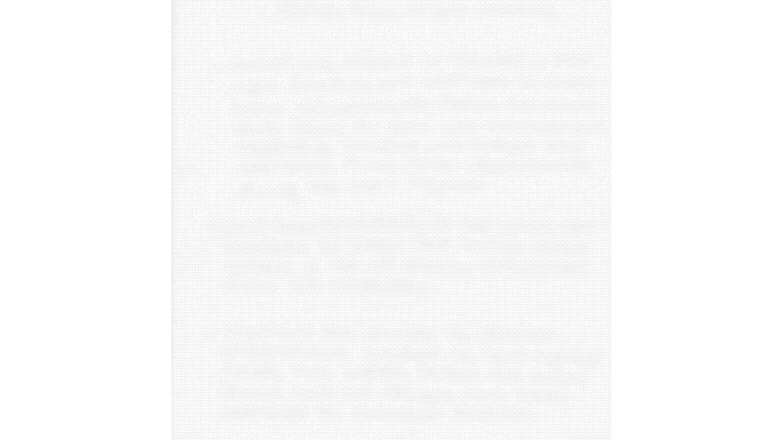
Remember to write neatly!
One thing that is very important to remember here, is that Google Lens is much better at copying and pasting handwritten notes when you write clearly and legibly. Lens uses AI to work out what it is you have actually written, but it is not a genius. If you suffer from particularly scruffy hand-writing (as I do!), there is a good chance this will not work.
Have you tried using this Google Lens feature? Let us know in the comments section below.




















I have used lens for so many things, but not handwritten notes. And I write all kinds of notes on post its, so now I need to start capturing my notes with lens.
-
Admin
May 13, 2020 Link to commentNice. Lens is underrated