OnePlus: how to activate Insight AOD on OxygenOS 11


With OxygenOS 11, OnePlus brings a feature that the community has been asking for over the years: Always On Display. But as usual, OnePlus introduces a twist to this feature with Insight AOD, which is a screen time indicator. Here's a quick tutorial from NextPit on activating Insight AOD on your OnePlus smartphone.
The default always-on display under OxygenOS 11, which I tested out on the OnePlus 8T, is pretty standard. You can select from several clocks or "clock faces", display contextual information such as reminders, music player, and of course, notifications.
You can also turn on an ambient mode on the AOD that will adjust the brightness level according to the amount of ambient light, but this ends up draining your battery at a rather startling rate. However, Insight AOD goes a little deeper than that by bringing a touch of digital wellbeing.
Summary:
What is OnePlus AOD Insight on OxygenOS 11?
The default Always On Display on OxygenOS 11 is pretty standard. You can choose multiple clocks or "clock faces", display contextual info such as your reminders, music player, and of course, notifications.
You can also turn on the ambient mode of the AOD that will adjust the brightness according to the amount of ambient light, but this will end up with a massive battery drain - not good for anyone who would like to use their handset for a full day without having to look for a nearby power outlet.
The Insight AOD is a visual indicator that takes the form of a coloured vertical bar, informing you about your total smartphone usage. You have an unlock counter in addition to a bar that changes colour according to the duration of your screen time.
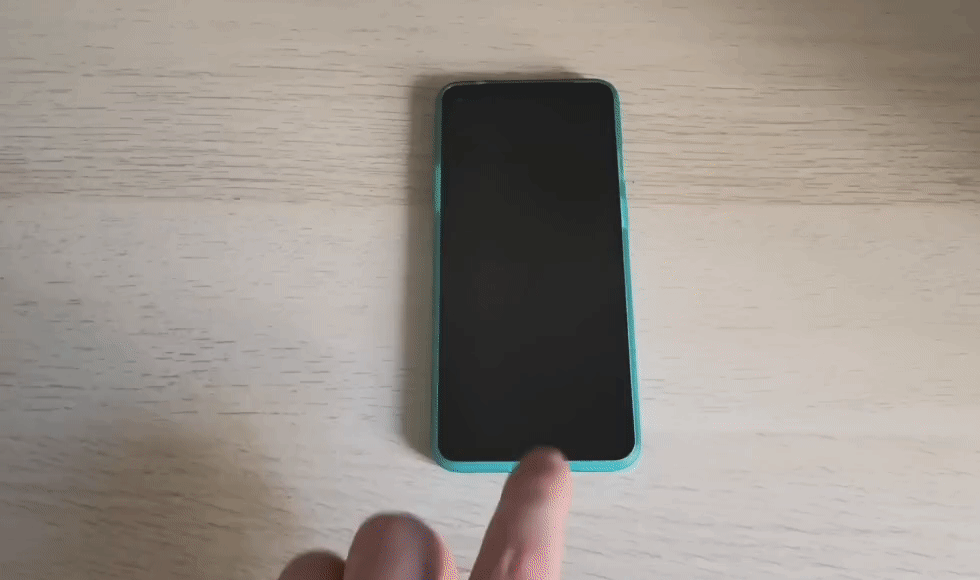
The colour code of the vertical bar simply represents the 24-hour night/day cycle. I haven't finished my OnePlus 8T battery tests yet, so I can't say how much this Insight AOD affects battery life. Of course, the indicator is not permanently displayed and only appears when you wake up the screen, either by tapping it or lifting the smartphone.
With this option activated, the Always On Display provides you with an "insight", a preview, of your phone usage and if it proves to be far too frequent, you can try to uncheck it for a few moments. Each time you unlock the screen, a blank space is added to the coloured vertical bar. The longer your screen time between unlocks, the larger the blank space.
How do I activate Insight AOD on OxygenOS 11?
Activating the OnePlus Insight AOD is not the most intuitive thing to do. Oddly, you cannot set it up via the Always On Display menu directly.
The tutorial in a nutshell:
- To enable AOD on OxygenOS 11: Settings > Screen > Ambient Display > Enabled (yes, it's Enabled, not Enable, put away your comments)
- To enable Insight AOD on OxygenOS 11: Make sure you have Ambient View enabled then go to Settings > Customization > Clock Style > select "Insight"
1. Enable Always on Display
You must first activate Always on Display from the dedicated menu on the screen. This feature is called "Ambient Display" in OxygenOS 11.
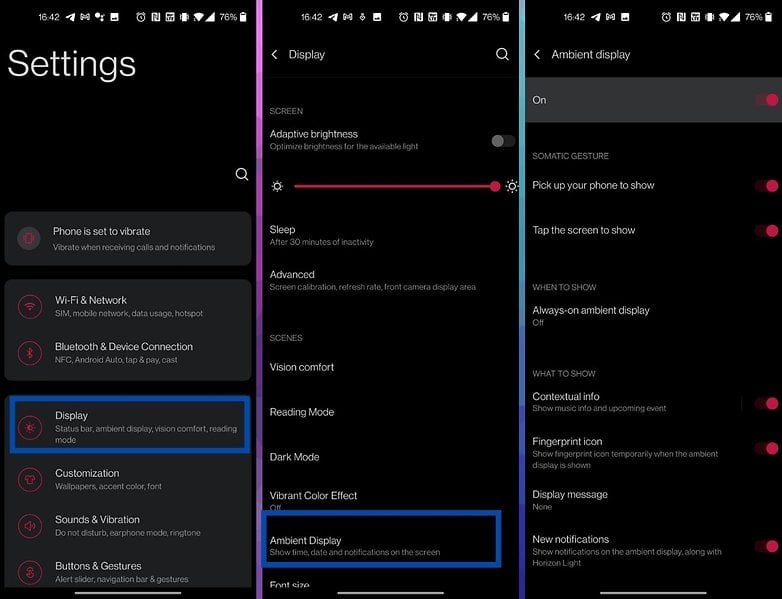
2. Enable the Insight AOD in the customization settings
Once the ambient display has been activated, go to the personalization menu. In this menu, go to the "Clock Styles" section and select Insight AOD. That's it! It's really not complicated, but it's still not very intuitive not to have the Insight AOD in the menu that is dedicated to AOD...
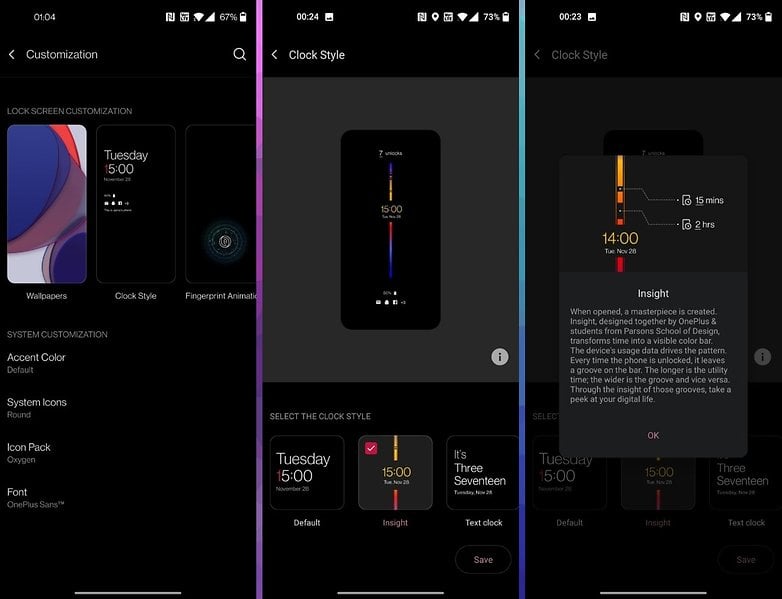
Have you ever been able to test this feature out on OxygenOS 11? What do you think about integrating an unlock and screen time counter into the Always On Display? Does it lean more into the digital wellness territory or is it an anxiety-provoking booster shot? Let me know in the comments.
Also read on NextPit:




















Thanks for the tips...