
- Forum posts: 1,110
Jun 11, 2014, 11:35:00 AM via Website
Jun 11, 2014 11:35:00 AM via Website
If you're not a fan of videos auto-playing in Facebook, you can limit the auto-play functionality.
Unfortunately you don't have the option to permanently disable them, but you can stop them from auto-playing while you're on a data connection (which will rapidly chew through your data allowance).
Just go into App Settings and look for the ''Auto-play videos on Wi-Fi only'' check box and tick that sucker!
Of course, when you're connected to Wi-Fi at home, school or the office you'll still see those videos, but at least you won't be wasting your precious data allowance on them (unless you choose to).
Check out our article for more steps and how to disable Facebook auto-play videos on your PC too.
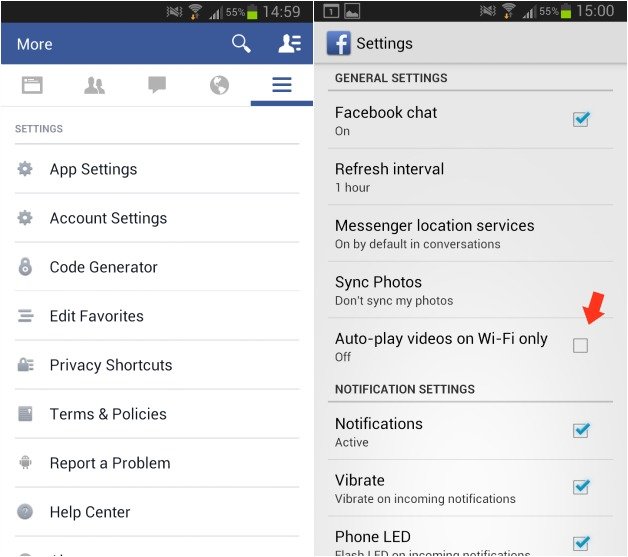
Follow Kris on Google+ and Twitter / Forum Rules - Recommended for new AndroidPIT members! / Important to all community members: please read before posting










Recommended editorial content
With your consent, external content is loaded here.
By clicking on the button above, you agree that external content may be displayed to you. Personal data may be transmitted to third-party providers in the process. You can find more information about this in our Privacy Policy.